Applications Page
This page allows you to install new applications or manage existing apps on the device.
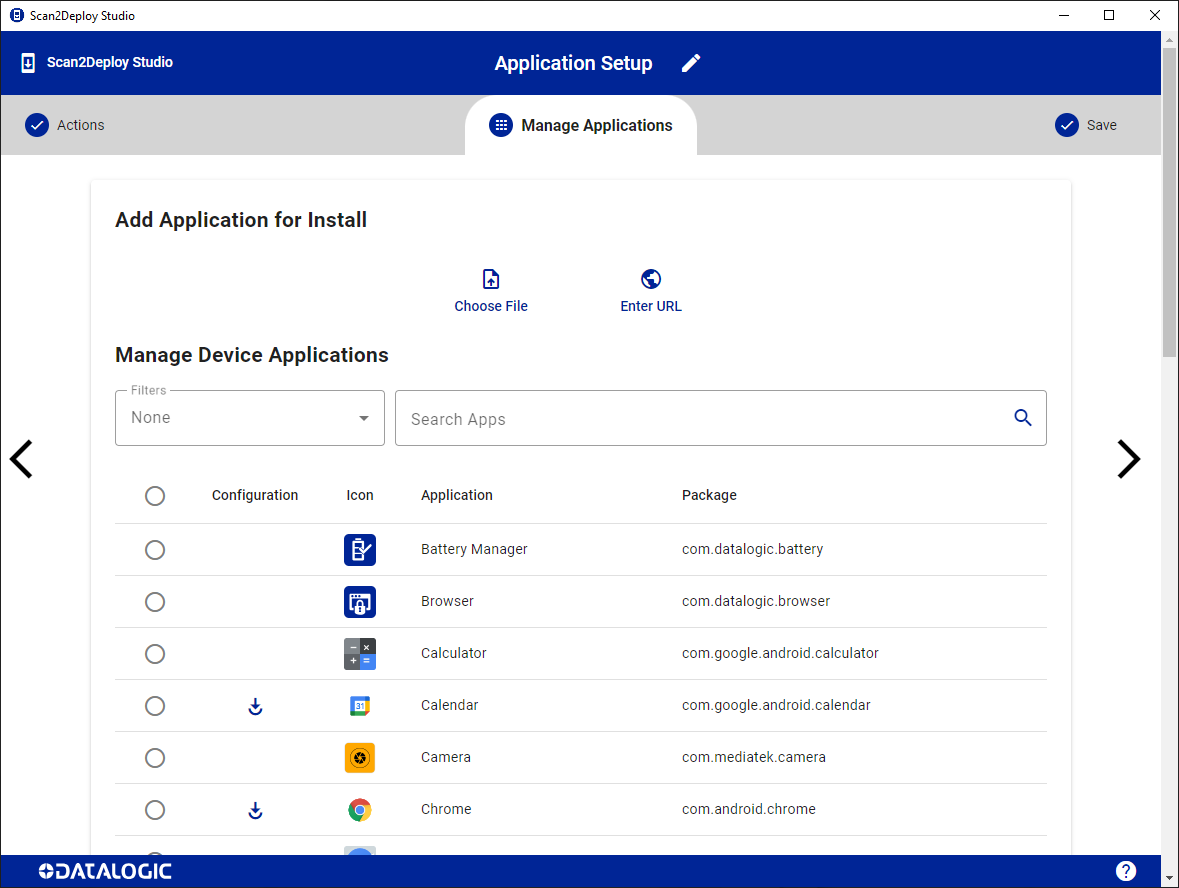
Install
Android apps (APKs) can be added to the profile for installation on the device. Apps will then appear in the application list:
- Choose File - opens file system window to choose APK
- Enter URL - Enter download URL for APK (Studio will download the app and add it to the profile)
Apps added for installation can be quickly viewed with the Imported filter
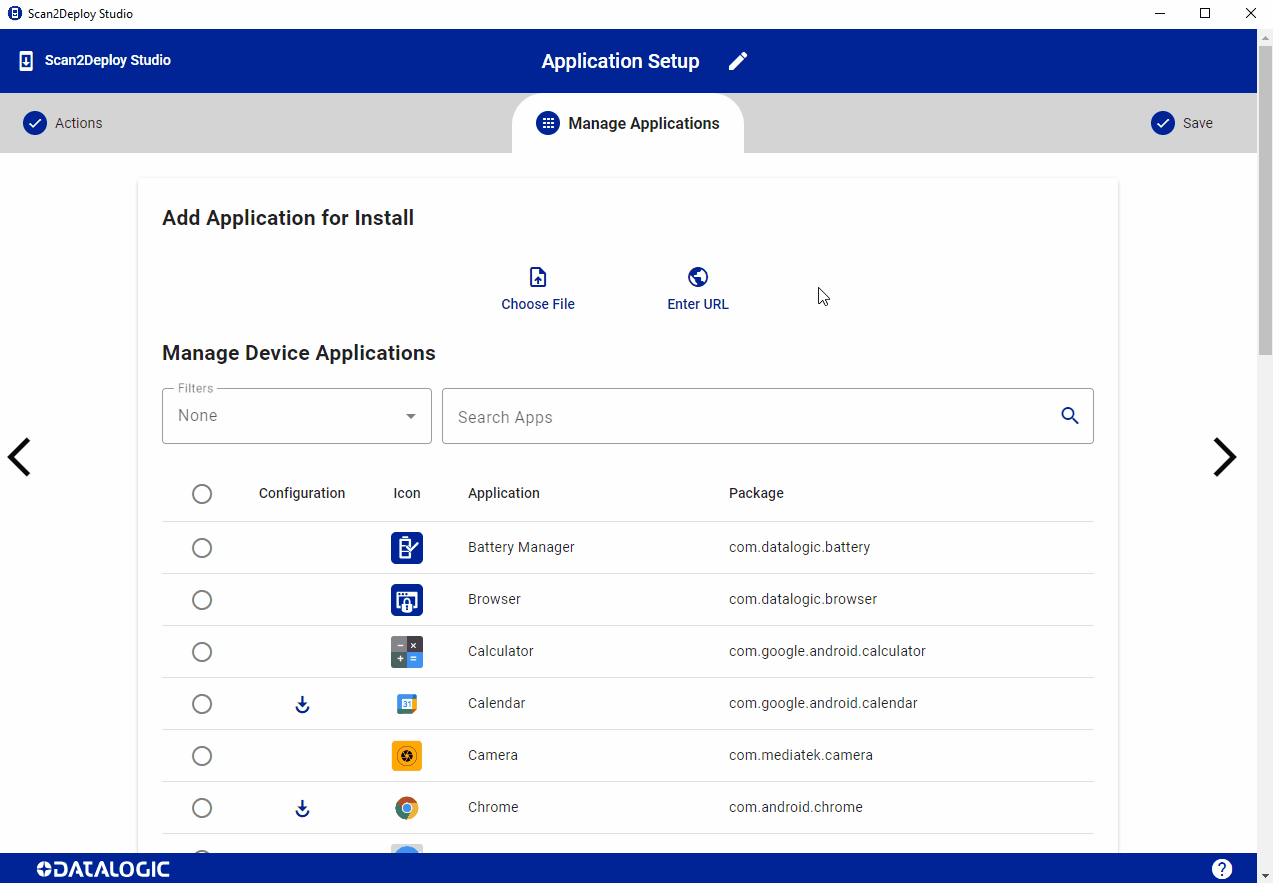
Manage
Applications can be enabled/disabled and managed configuration can be added for apps that support it. The list of applications can be searched by text or by applying predefined filters.
The application list is dependent upon the selected device type on the Action Selection page.
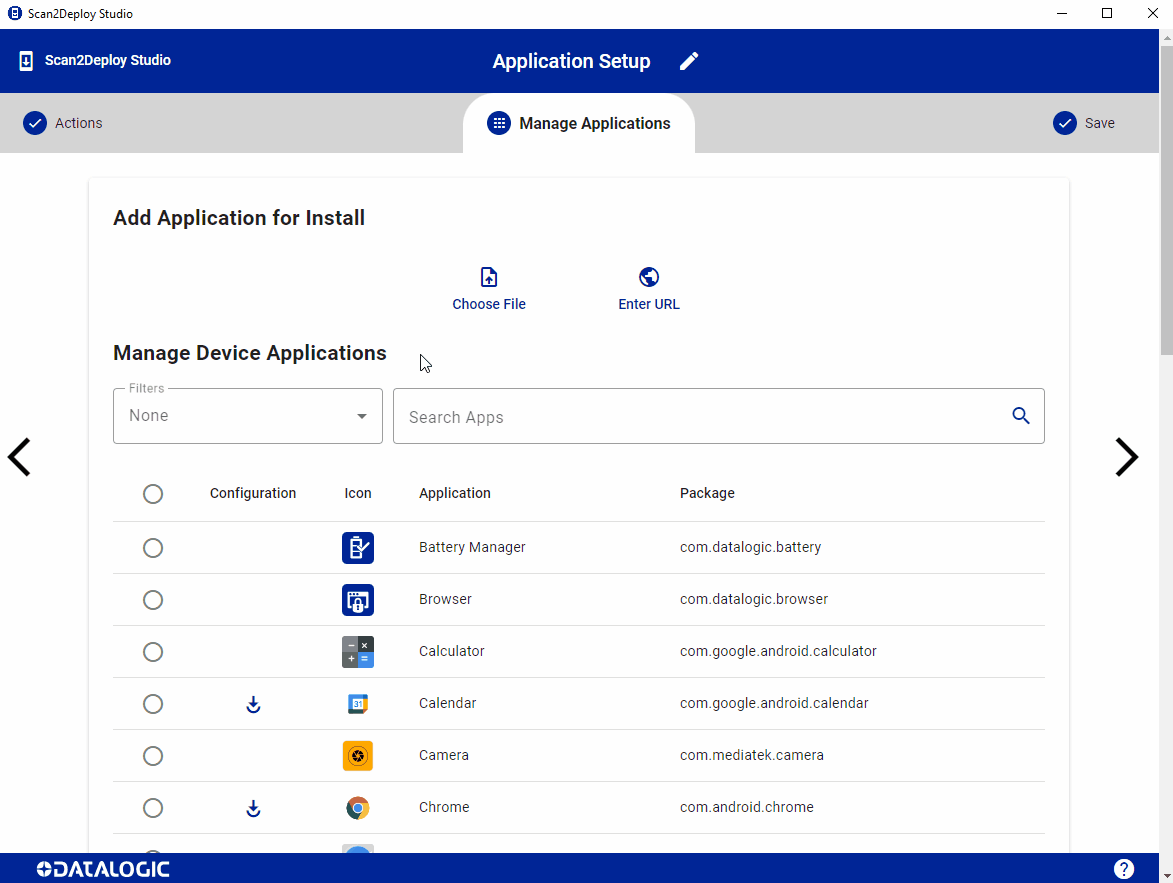
Action column
The controls in this column allows you to specify if an app should be enabled (+), disabled (-), or left alone (leave at current state on the device).
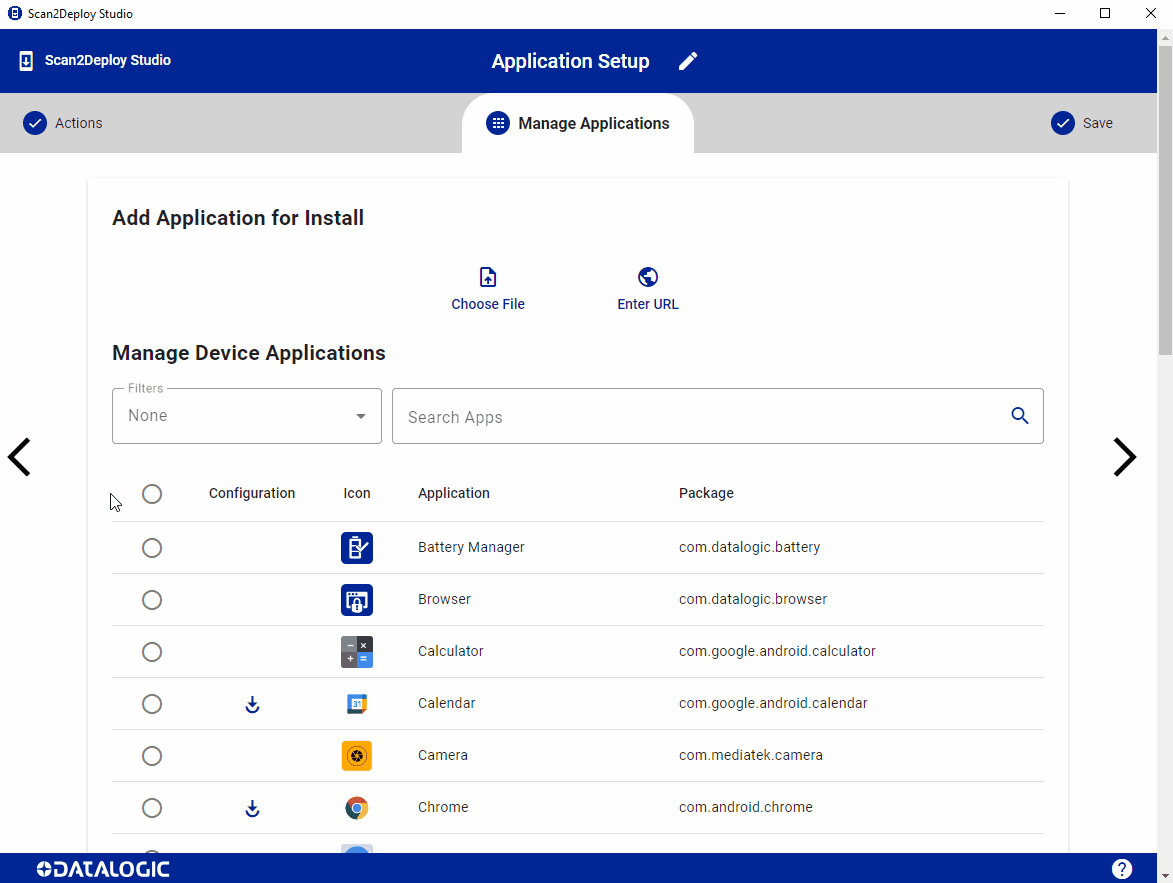
Configuration column
This columns allows you to configure managed configurations for apps that support them. For example, you can add URL block and allow lists to Chrome.
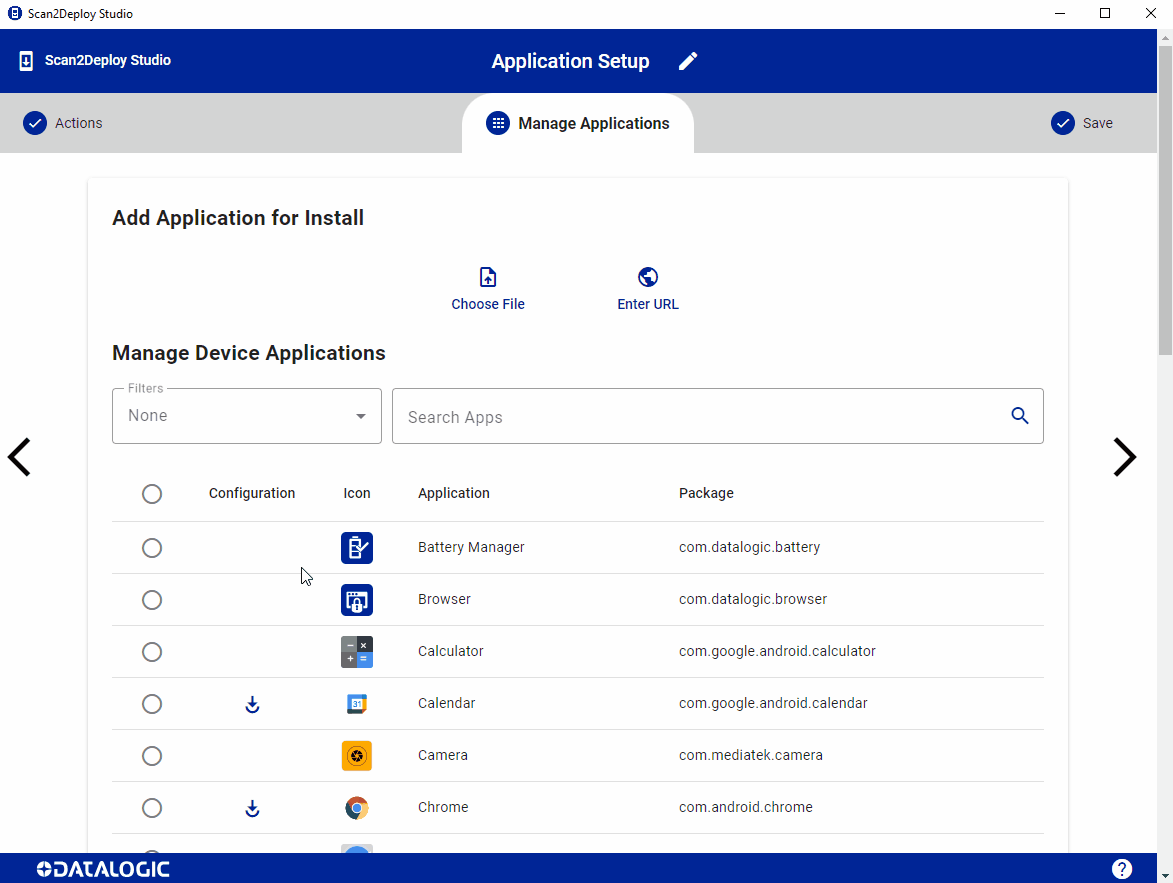
Update
Updating common applications has moved the Save and Scan page under Mobility Suite Updates.