Snap OCR
Overview
Datalogic introduces Snap OCR, an innovative AI powered feature that combines traditional barcode scanning with optical character recognition (OCR) capabilities. This enables devices to capture and process human-readable text when barcodes are damaged or poorly printed or when additional data extraction is needed. This feature addresses critical operational challenges in warehousing, logistics, and retail environments, where label quality varies and capturing additional text information alongside barcodes adds value to workflows.
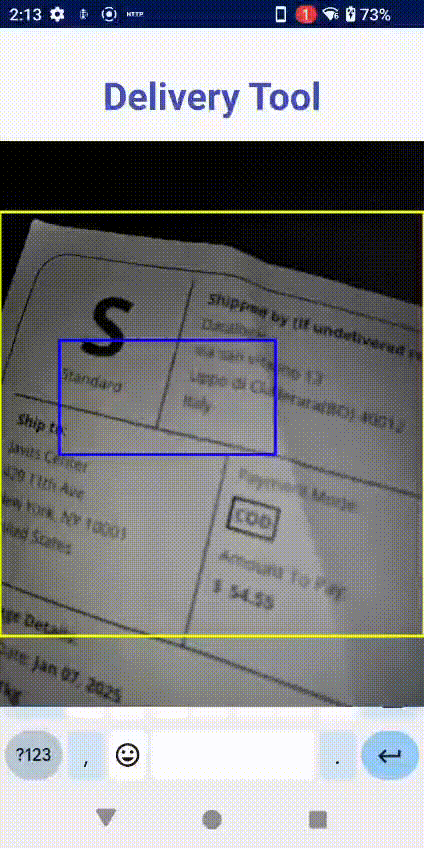
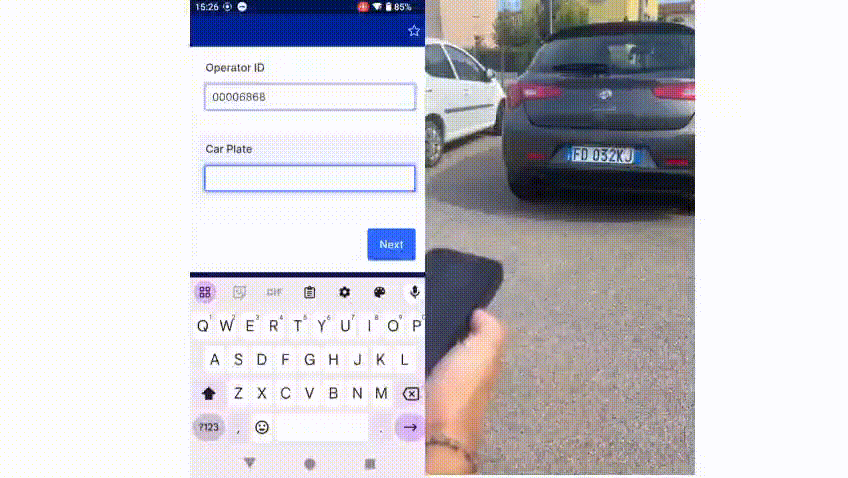
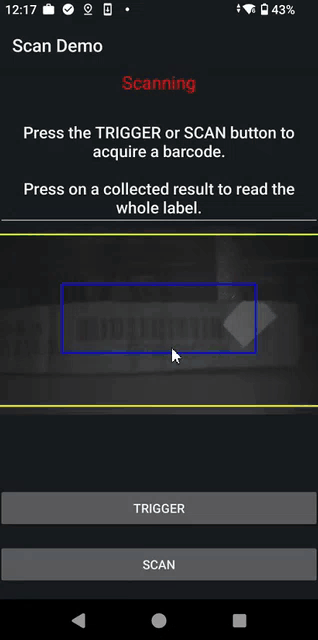
The Snap OCR feature can be used with the scan engine camera or, when available, the rear camera. This can be configured through Input Selection.
Supported Devices
| Device | OS Version | Minimum Firmware Version |
|---|---|---|
| Joya Smart | 15 | All |
| Memor 35/35X | 15 13 | All 1.14.002 |
| Memor 30/30X | 15 13 | All 1.14.002 |
| Memor 17 | 15 13 | All 1.14.002 |
| Memor 12 | 15 13 | All 1.14.002 |
| Memor K20/25 | 13 | All |
| Memor 11 | 13 | 2.04.12 |
| Joya Touch 22 | 13 | 4.08.002 |
| Skorpio X5 | 13 | 4.08.001 |
| Memor 20 | 13 | 4.05.002 |
Memor 10, Memor 1, Memor K, and Joya Touch A6 devices are not supported.
Settings
| Setting | Description |
|---|---|
| Enable | Enables the Snap OCR feature. |
| Selection mode | Defines how OCR text is selected for transmission. Always select: Capture OCR anywhere in the camera frame, then ask the user to select text. Scan region propose: Capture OCR only in defined scan regions, then ask the user to select text. Picklist propose: Capture OCR nearest to the center of the frame, then ask the user to select text. Scan region transmit: Capture OCR only in scan regions, then automatically transmit. Picklist transmit: Capture OCR nearest to the center, then automatically transmit. |
| Scanning policy | Defines what type of data is captured from camera frames. OCR and barcode: Capture both OCR and barcode data. OCR only: Capture only OCR data. OCR trigger: Data type captured depends on the trigger keycode ( OCR_DECODE or BARCODE). |
| Reference region width | Width (in pixels) of the reference region used to define scan regions. |
| Reference region height | Height (in pixels) of the reference region used to define scan regions. |
| Display reference region | Enables displaying the reference region in the camera preview frame and result dialog. |
| Scan region X | X coordinate (as % of reference region width) of the scan region. |
| Scan region Y | Y coordinate (as % of reference region height) of the scan region. |
| Scan region width | Width (as % of reference region width) of the scan region. |
| Scan region height | Height (as % of reference region height) of the scan region. |
| Scan region filter | Regular expression used to filter OCR text in the scan region. Empty string accepts all text. |
| Result combination | Defines whether multiple OCR results are transmitted as concatenated or separate transmissions. |
| Result separator | String inserted between OCR results when concatenated. |
| Transmit region prefix | Prefix each OCR result with R: where R is the scan region index (starting at 1). |
| Result filter | Regular expression that filters the final OCR output, applied after the scan region filter. Empty string accepts all text. |
| Result dialog background color | Background color of the results dialog in AARRGGBB hex format. |
| Result dialog text color | Text color of the results dialog in AARRGGBB hex format. |
Configuration
The settings can be configured through Scan2Deploy Studio and 3rd party EMM consoles through OEMConfig.