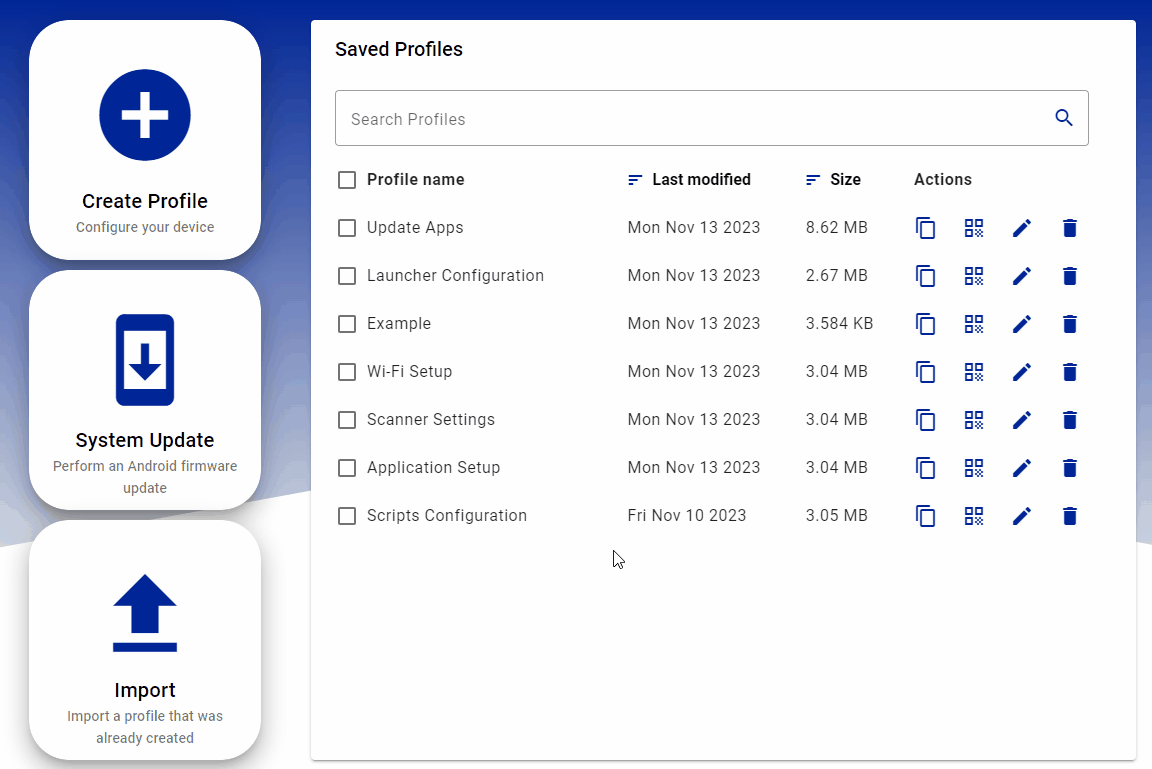Welcome Page
The first page displayed when you open Scan2Deploy Studio is the Welcome page. Here you can create and manage Scan2Deploy profiles.
Creating New Profiles
The following options are available for creating Scan2Deploy profiles:
- Create Profile - Create a profile for device configuration.
- System Update - Create a profile for upgrading device firmware.
- Import - Import an existing Scan2Deploy profile (.tar file).
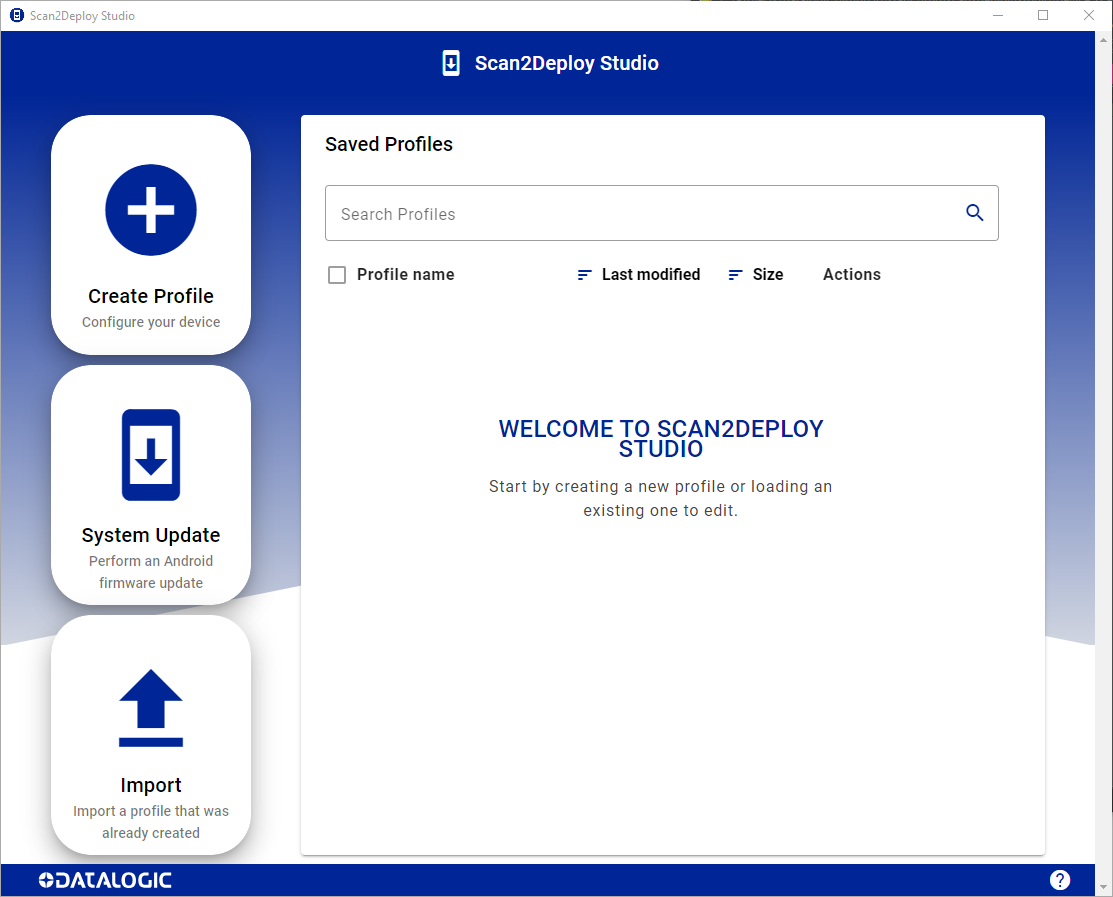
Managing Profiles
Once you have at least one saved profile, they will be displayed within the Saved Profiles table. Each row includes the ability to create a copy (



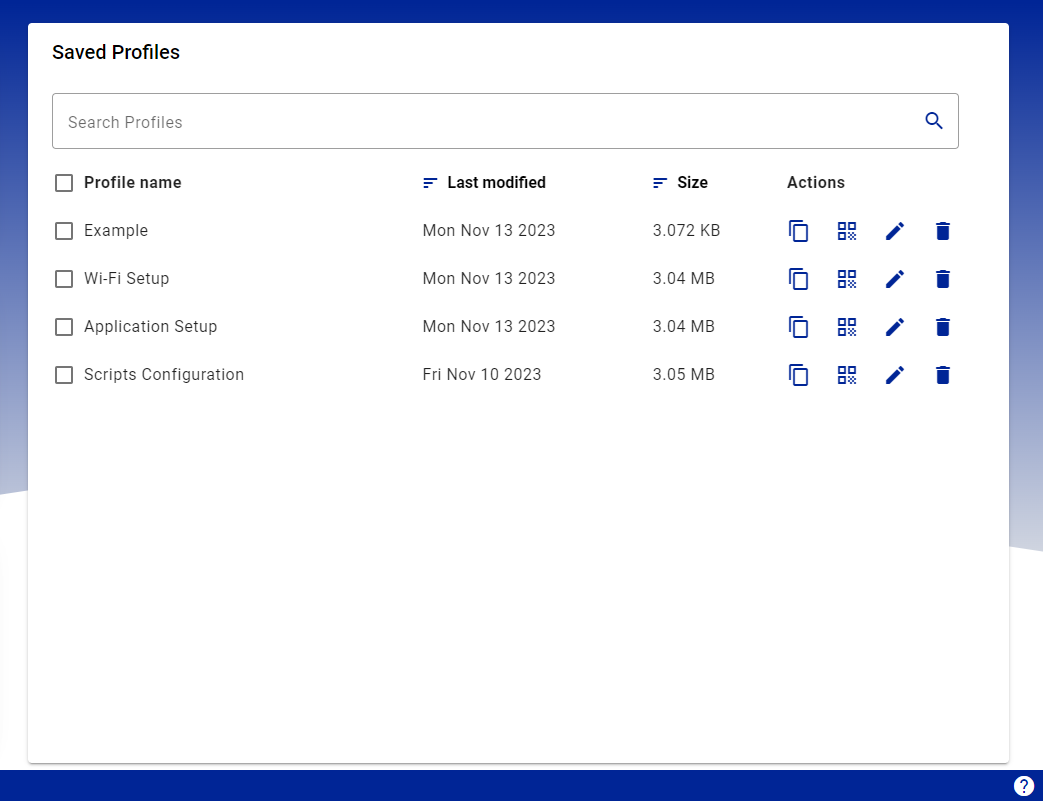
Copy
Opens a window where you can edit the name of the profile copy. On confirmation, the original profile's contents are copied under the new profile name.
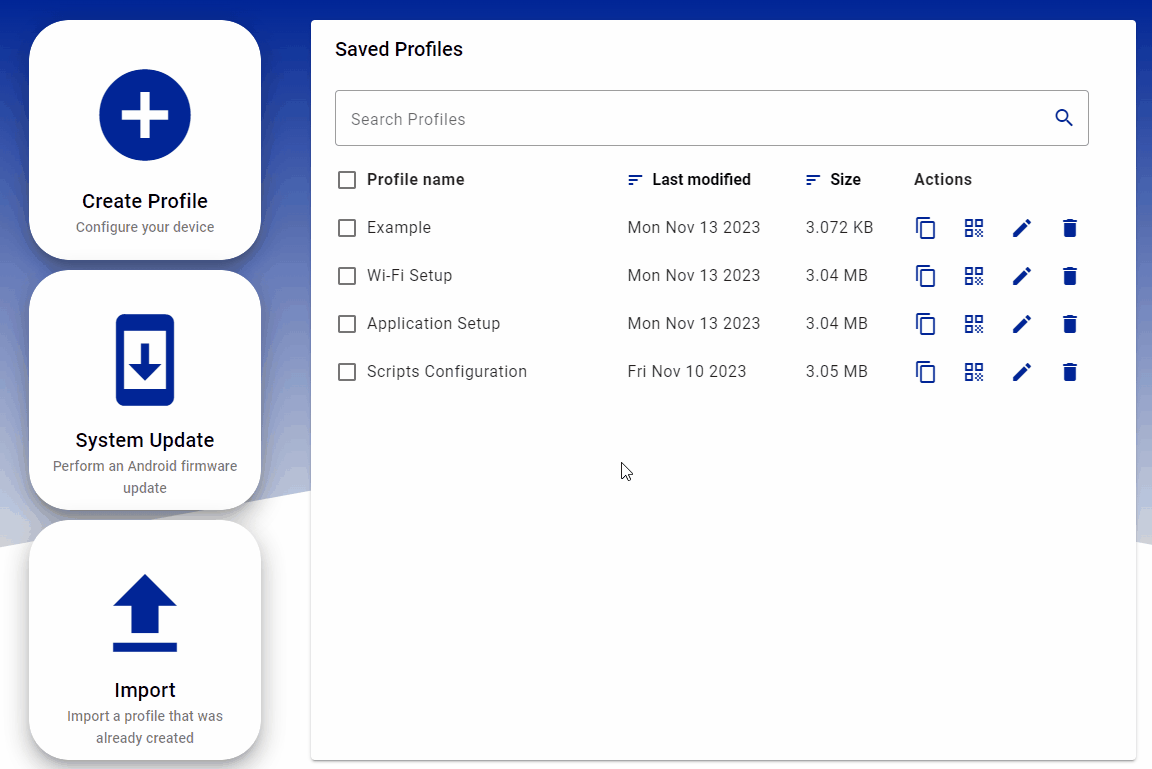
Show Barcodes
Displays the QR codes for the profile and the ability to copy certain profile data (further info available on the Save and Scan page).
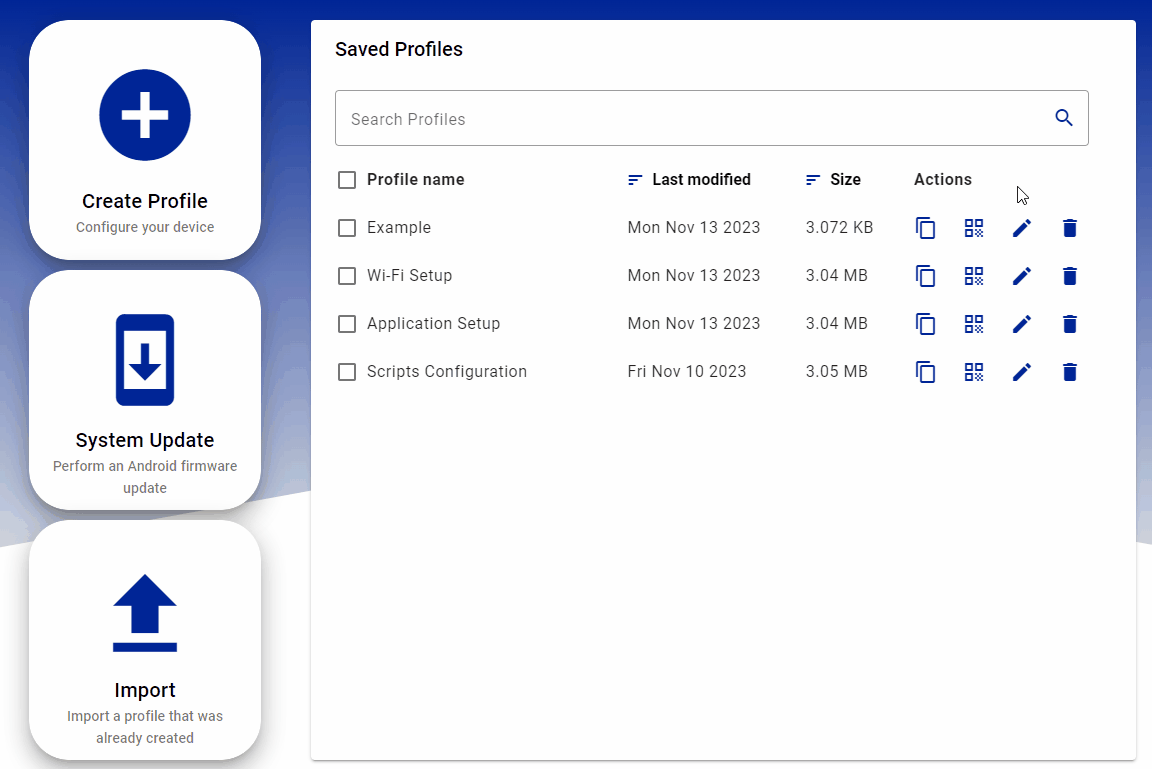
Edit
Loads the existing profile for editing. This will take you to the Action Selection page for the loaded profile just like the actions for creating profiles.
Delete
Deletes the profile on confirmation.
You can also utilize the multi-select option to delete multiple profiles at once: