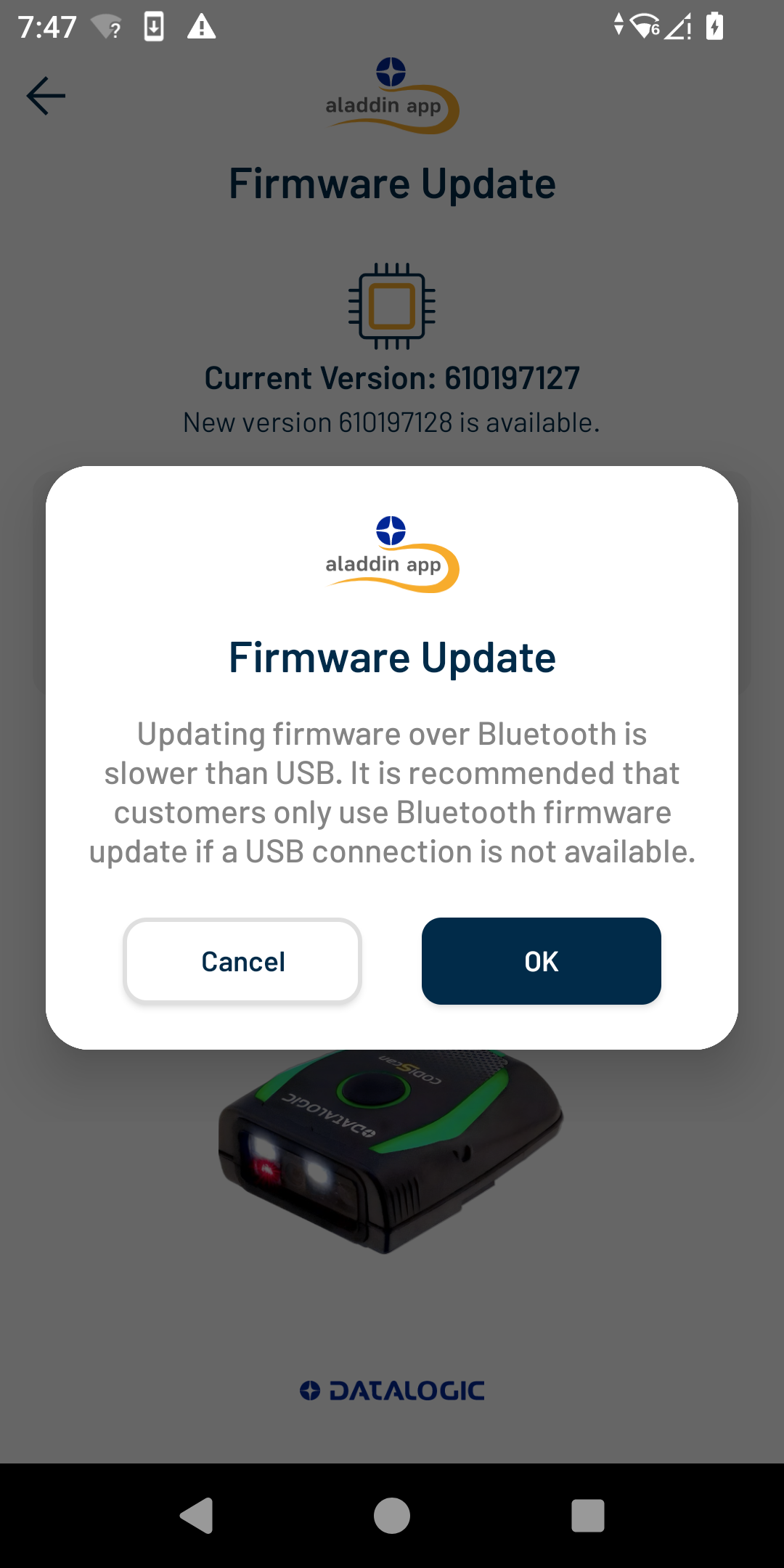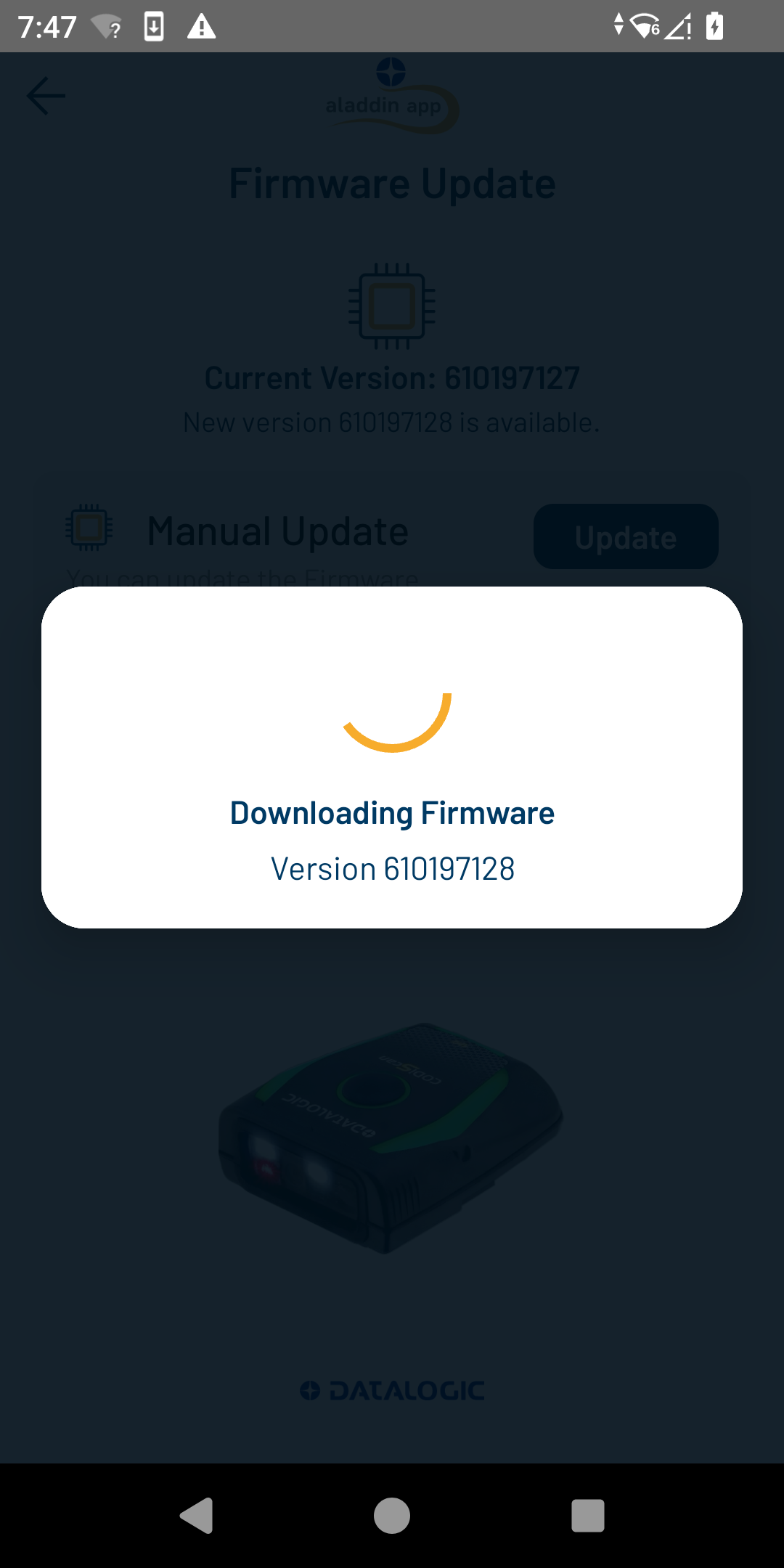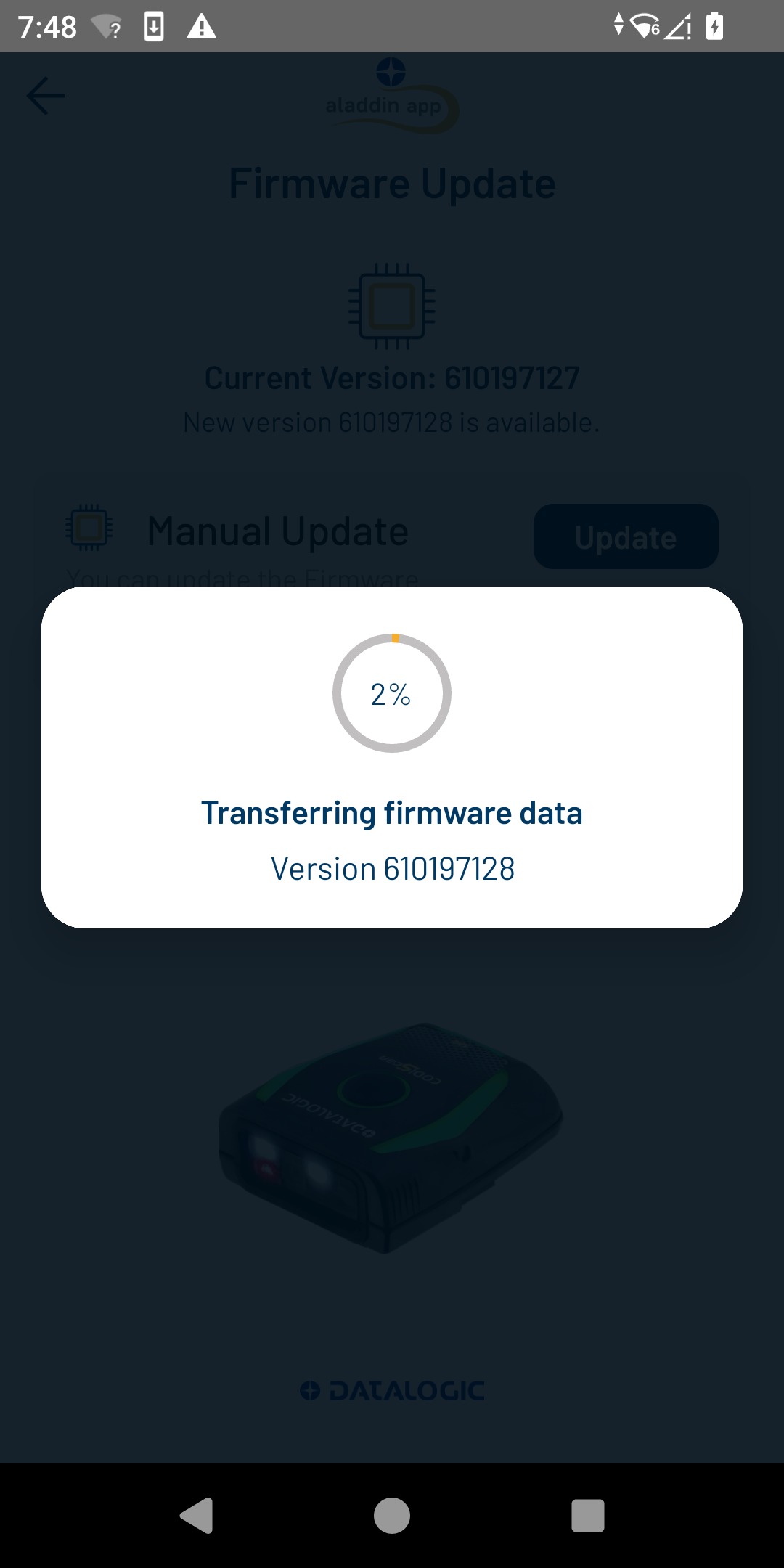Firmware Update
Overview
Updating the firmware on your CODiScan ensures that your device is up-to-date with the latest features, security updates and performs optimally. The Aladdin application has the ability to automatically detect if newer firmware is available for your CODiScan. If newer firmware is detected, the app can then download the firmware and upgrade your CODiScan device.
Updating firmware over Bluetooth is slower than USB and may take several minutes. It is recommended, when possible, to upgrade your CODiScan over USB instead.
Checking for Firmware updates
To check for firmware updates to your CODiScan tap the "Firmware Upgrade" option in the app menu. The app will then check to see if your CODiScan has the latest firmware. Once this check is complete, the Firmware Update screen will appear.
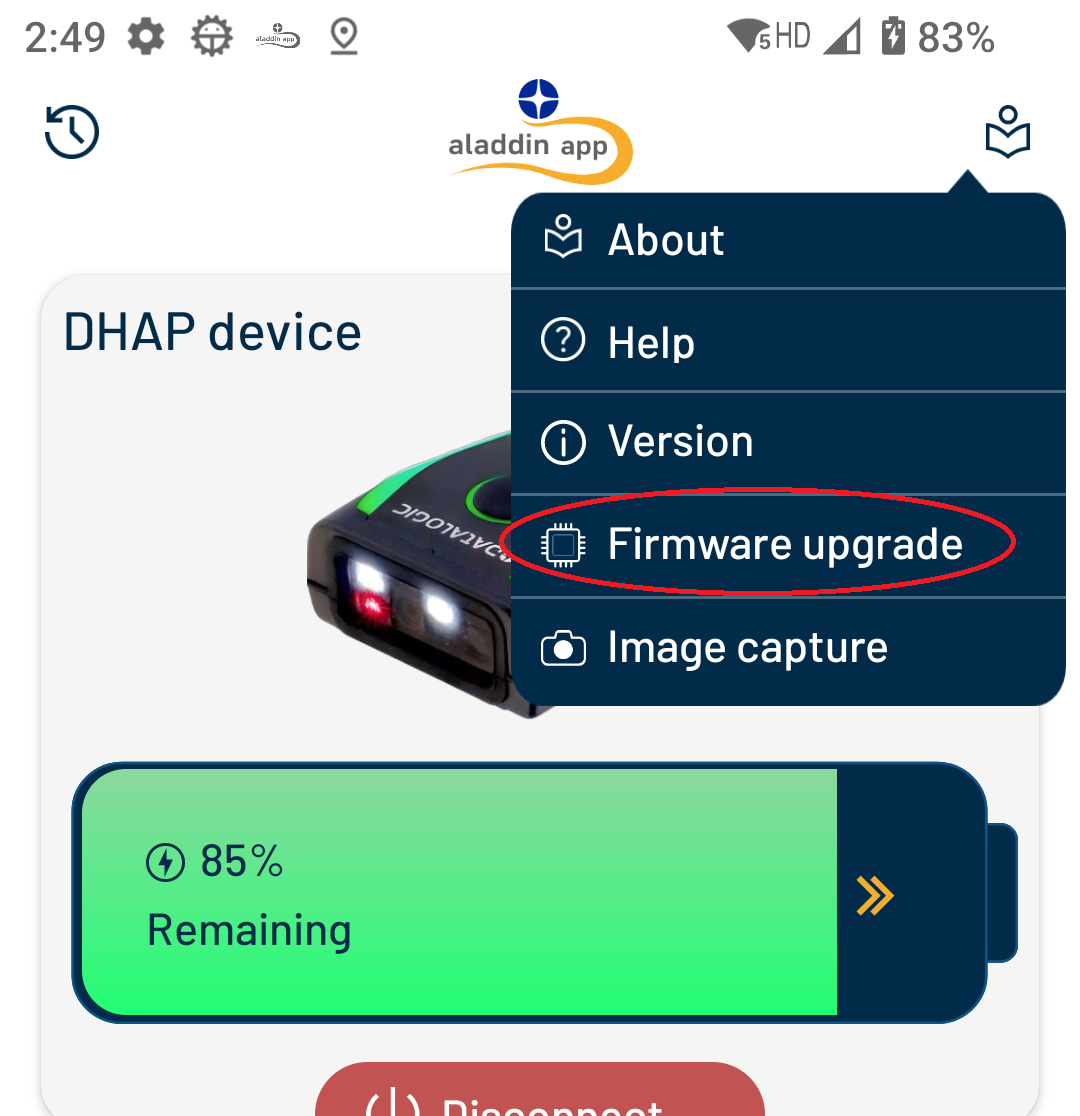
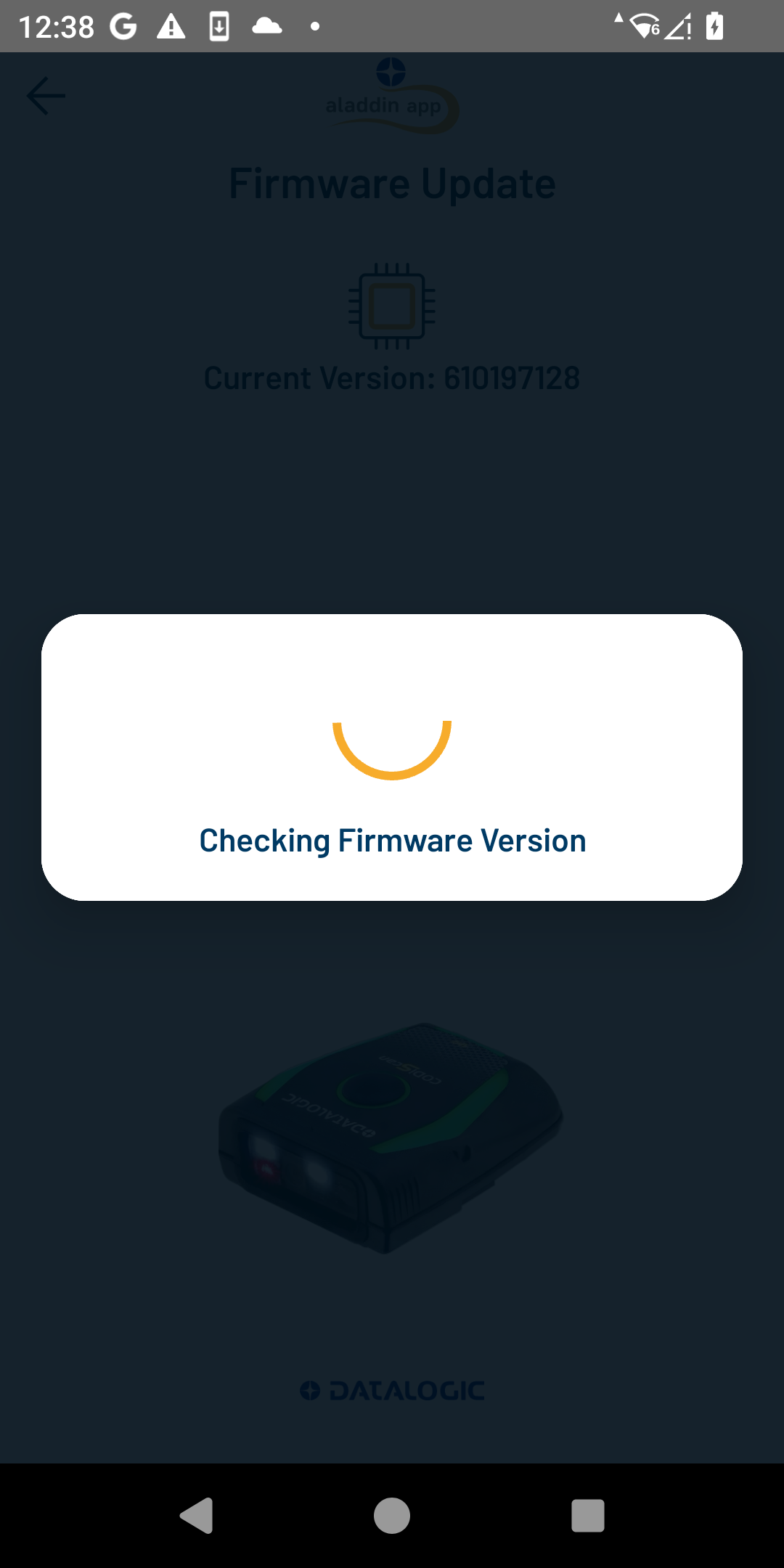
If newer firmware is available for your CODiScan, then you will be given the option to update your firmware. If not, the firmware update screen will indicate that your firmware is up to date.
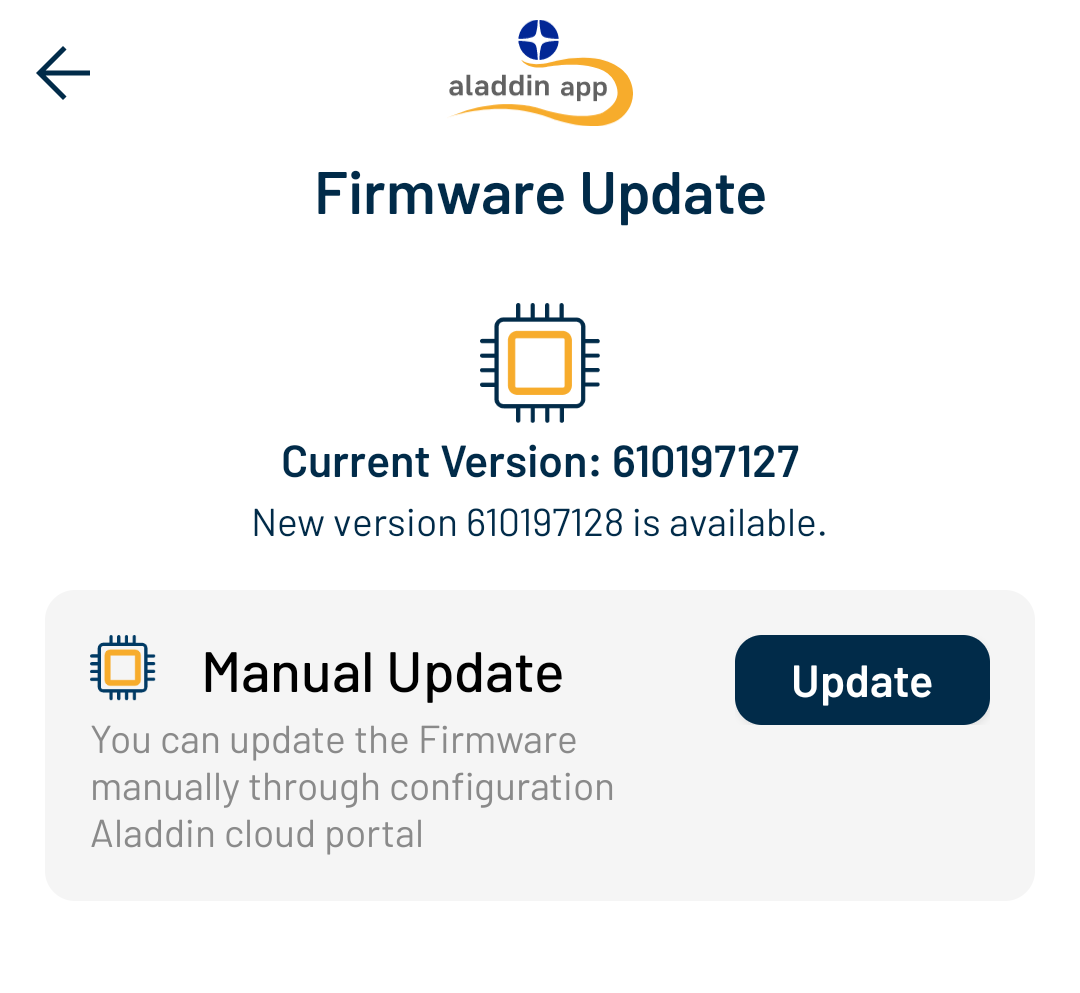
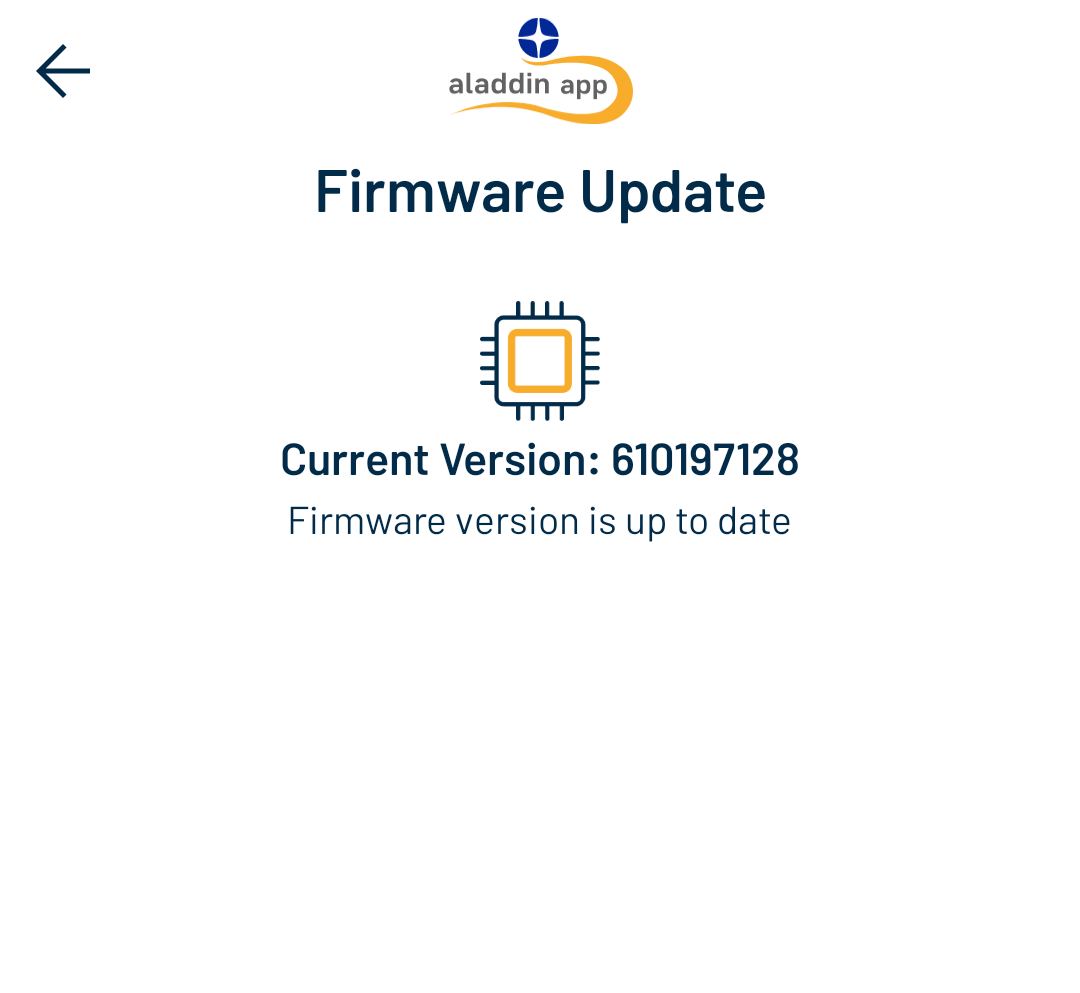
Updating Firmware
Installing new firmware for your CODiScan is initiated by tapping the "Update" button. A warning will appear suggesting the use of USB rather than a Bluetooth connection. To proceed with Bluetooth, select "OK" at the warning screen. The application will download the firmware and then transfer it to the device.