Image Capture
This feature is intended for diagnostic purposes only.
Overview
The Aladdin application has the ability to download images taken by a connected CODiScan. These images can then be used to diagnose potential decoding issues.
To capture an image using the CODiScan tap the "Image Capture" option in the app menu.
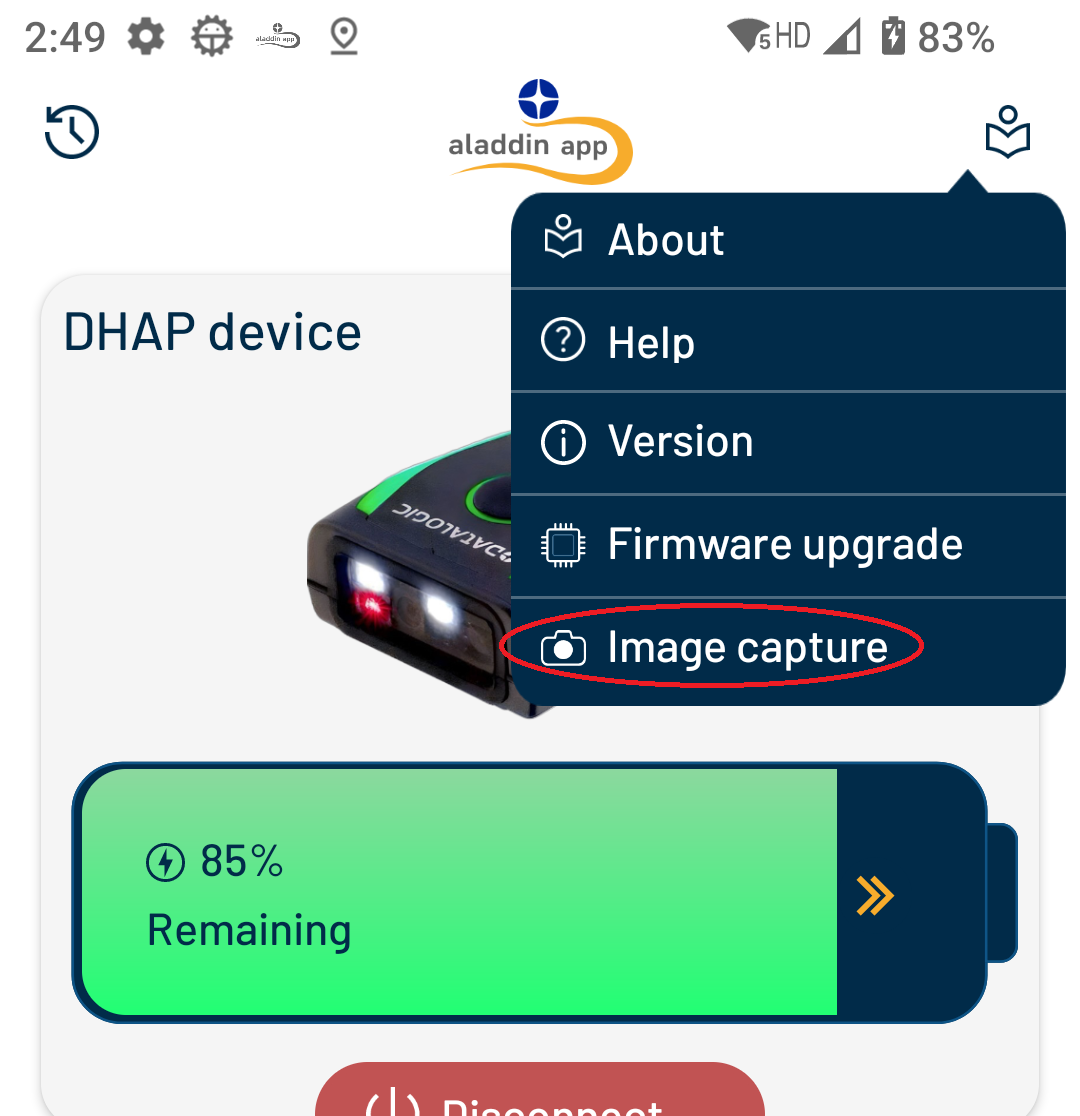
Taking a Picture
Downloading an image from the CODiScan can take several seconds.
To take a picture with the CODiScan tap the capture button near the bottom of the screen. The app will then capture an image the next time a trigger is pressed. Once an image is captured, the screen will then transition to a loading screen. It may take several seconds for the image to be downloaded from the CODiScan. Once downloaded, the image will be displayed in the image window. Images can be accessed by pressing the picture button to the left of the capture button.
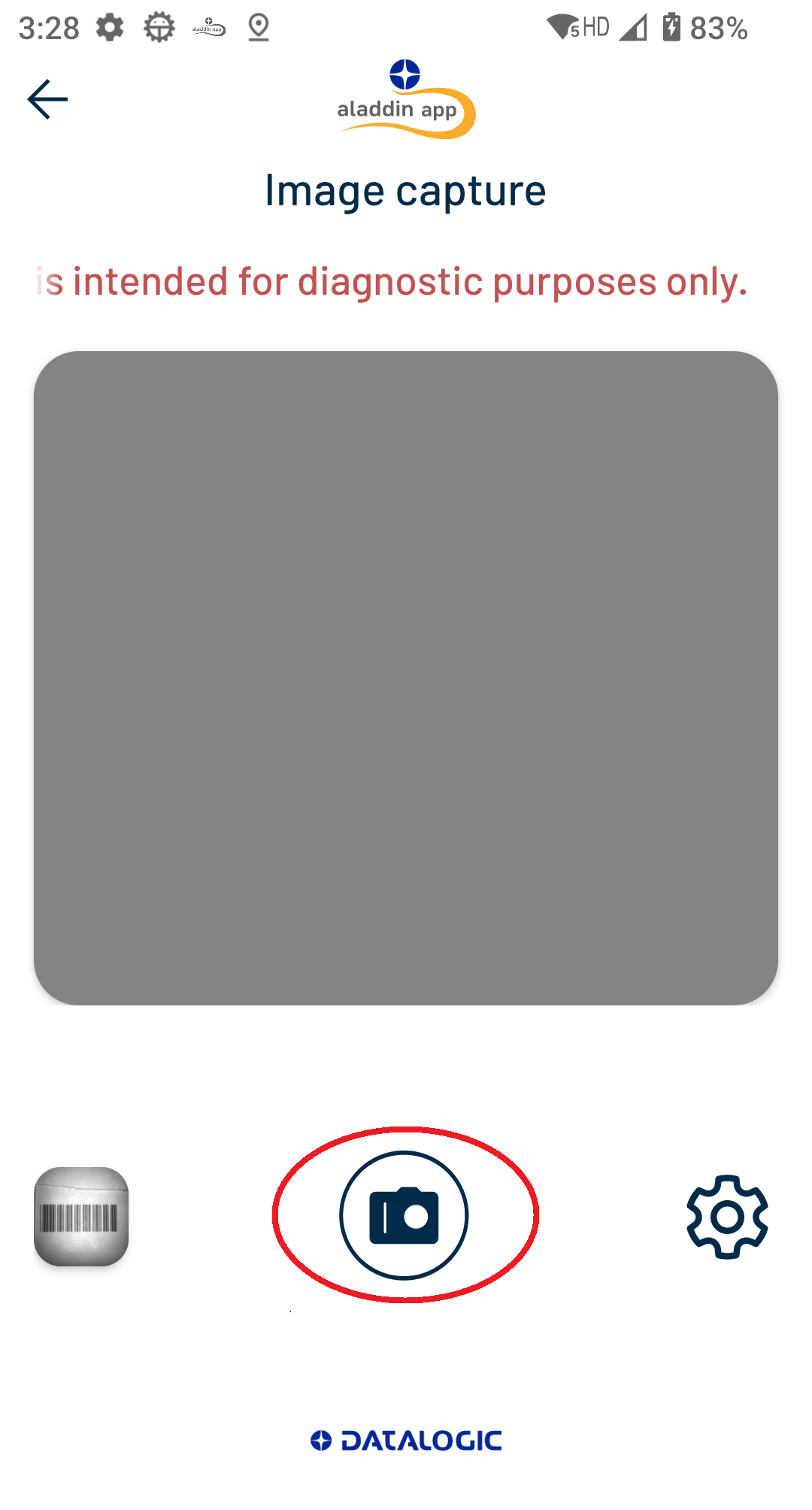
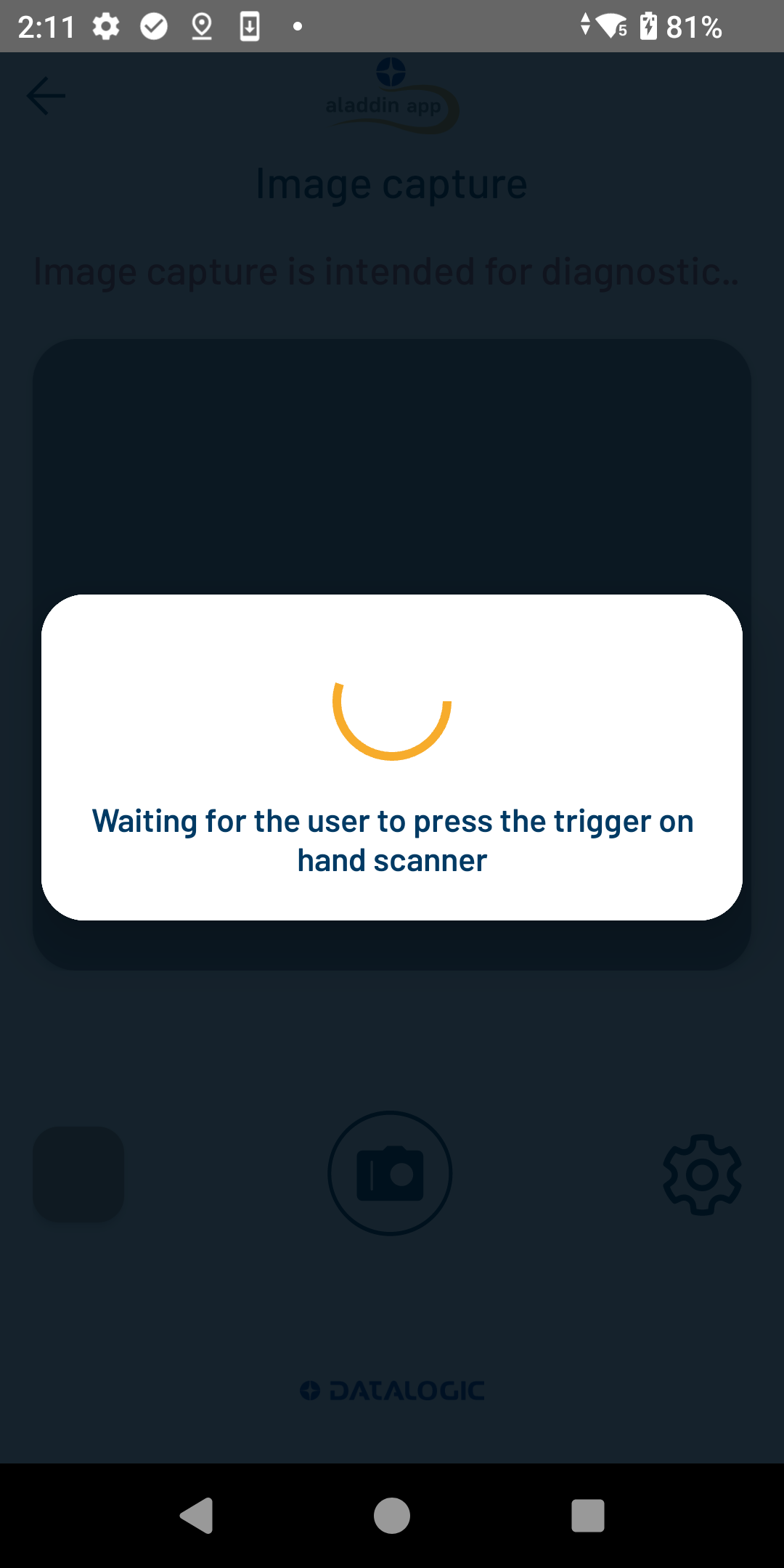
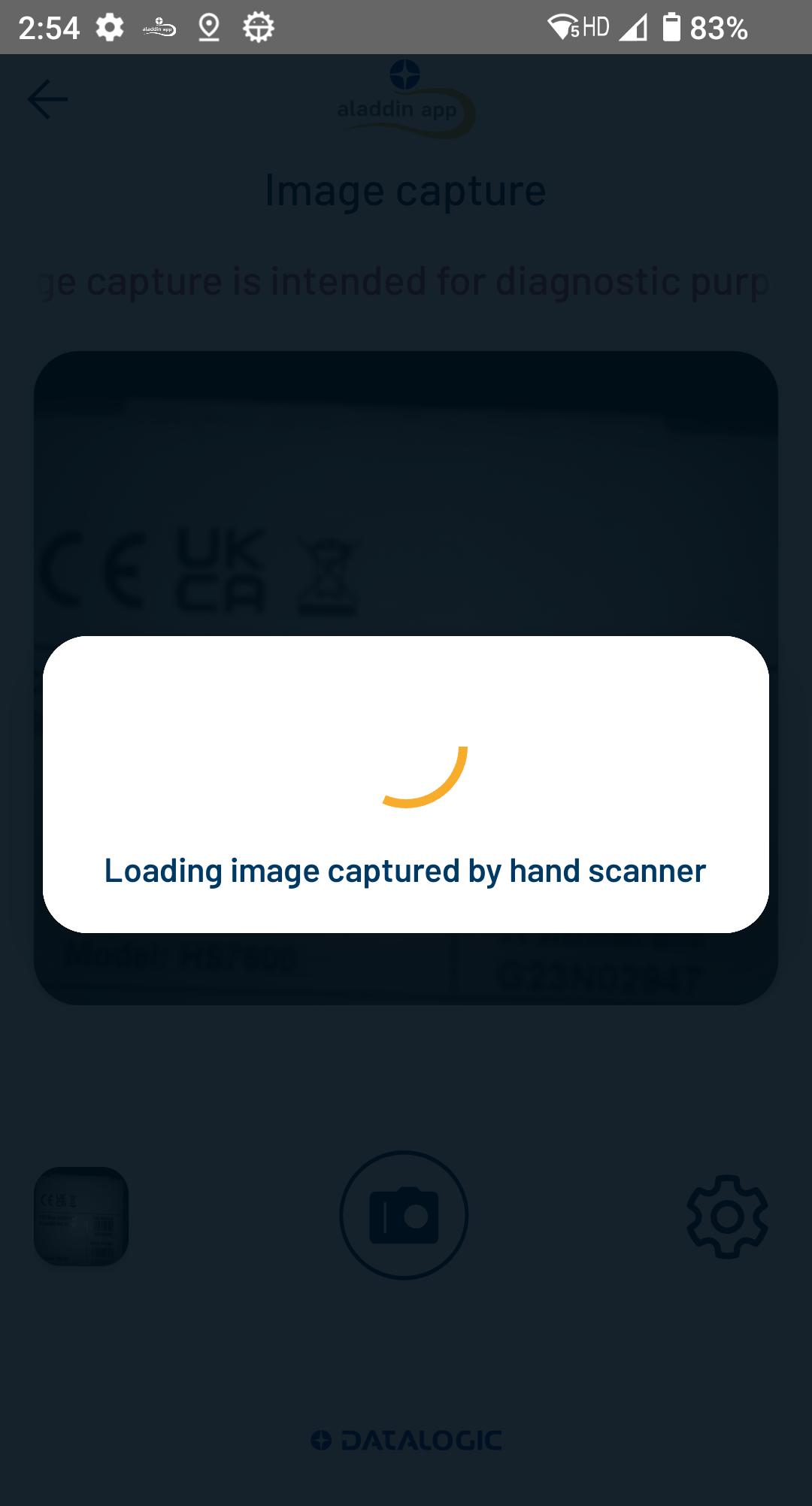
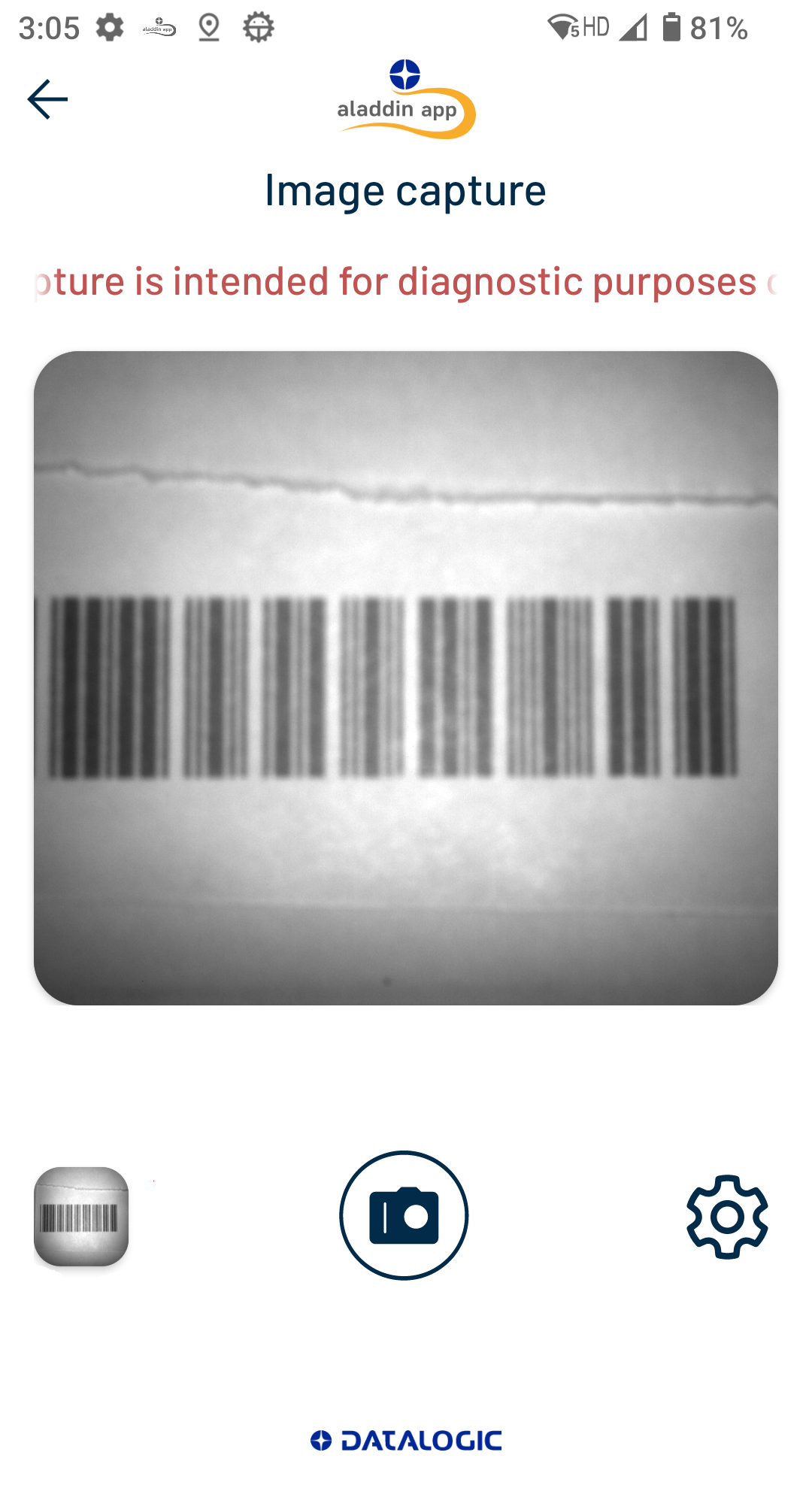
Settings
Settings can be accessed by tapping the gear button to the right of the capture button. These settings allow you to control when a picture is taken and other miscellaneous camera settings.
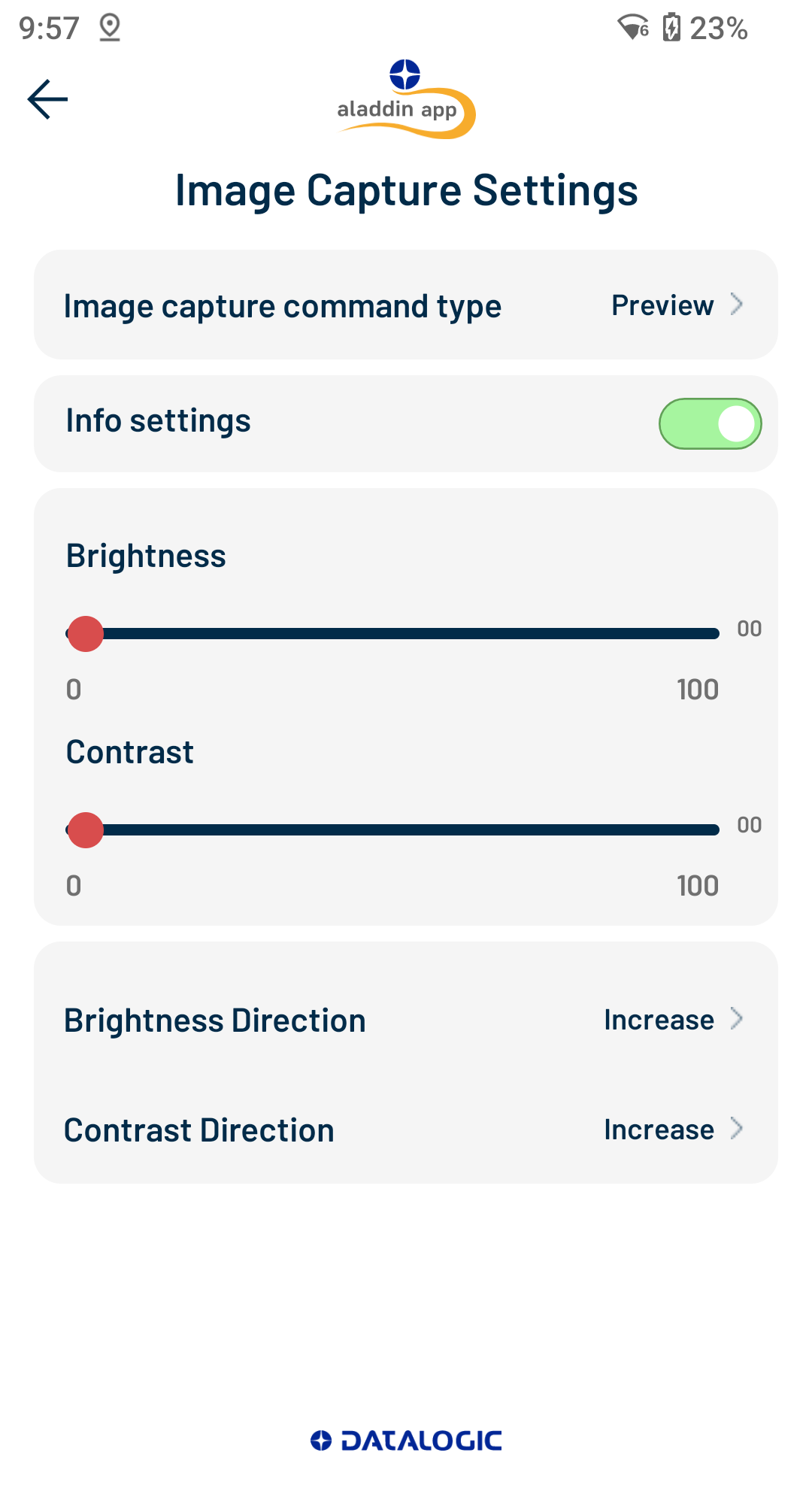
Capture Type
Image capture command type: Controls when images are captured after the capture button is pressed.- Auto: Image is taken immediately.
- Preview: Image is taken when CODiScan trigger pressed. (Experimental feature)
- Trigger: Image is taken when CODiScan trigger pressed. (Default)
- Decode: Image is taken when the next barcode is scanned.
Camera Settings
Info settings: Controls whether camera settings are exposed.Brightness: Controls the brightness of captured images.Contrast: Controls the contrast of captured images.Brightness Direction: Controls whether brightness setting should increase or decrease brightness.Contrast Direction: Controls whether contrast setting should increase or decrease contrast.