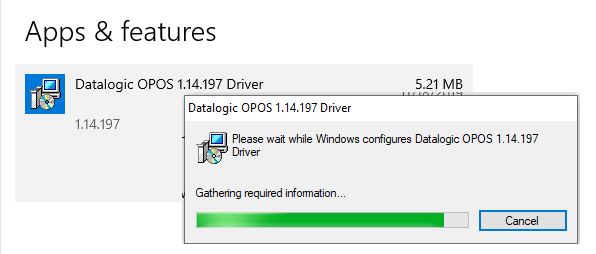Uninstalling Datalogic OPOS
This page describes the process for removing Datalogic OPOS from your computer.
Important note
The uninstall process will remove only those files it knows were part of the original installation. Files added (post-installation) to the installed folders will remain on your computer, as will their containing folders. Assuming those folders don't contain valuable content, you can safely delete them after the uninstall process has finished.
Uninstalling
There are two common methods for uninstalling software.
- Run the original installer (setup.exe or associated .msi)
- Use Windows "Add or Remove Programs"
Use the first method if you have the original installer. Otherwise, use the latter method.
Uninstalling using setup.exe (or .msi)
-
Locate your file (e.g. in Windows File Explorer) and then double-click it.
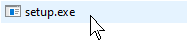
-
The uninstaller starts and a Welcome dialog is displayed. Click Remove Datalogic OPOS and then click Finish.
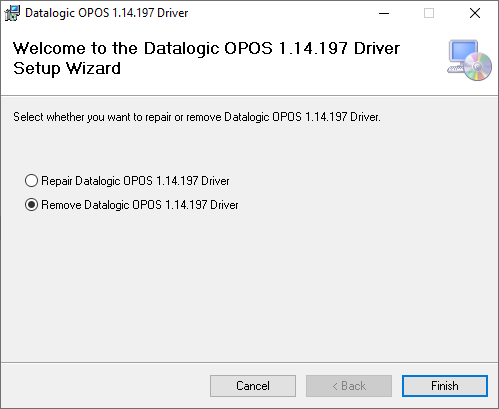
-
A short sequence of Progress dialogs will be displayed as product is being uninstalled.
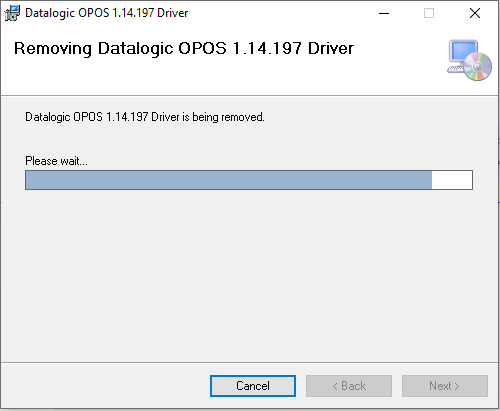
-
The final dialog indicates uninstallation is complete. Click Close.
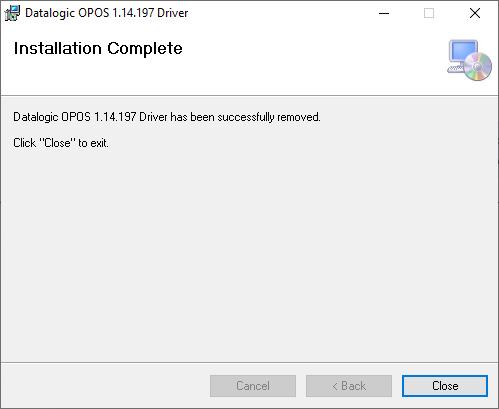
Uninstalling using Windows "Add or Remove Programs"
-
Start Windows Run and type add, then click on Add or remove programs.
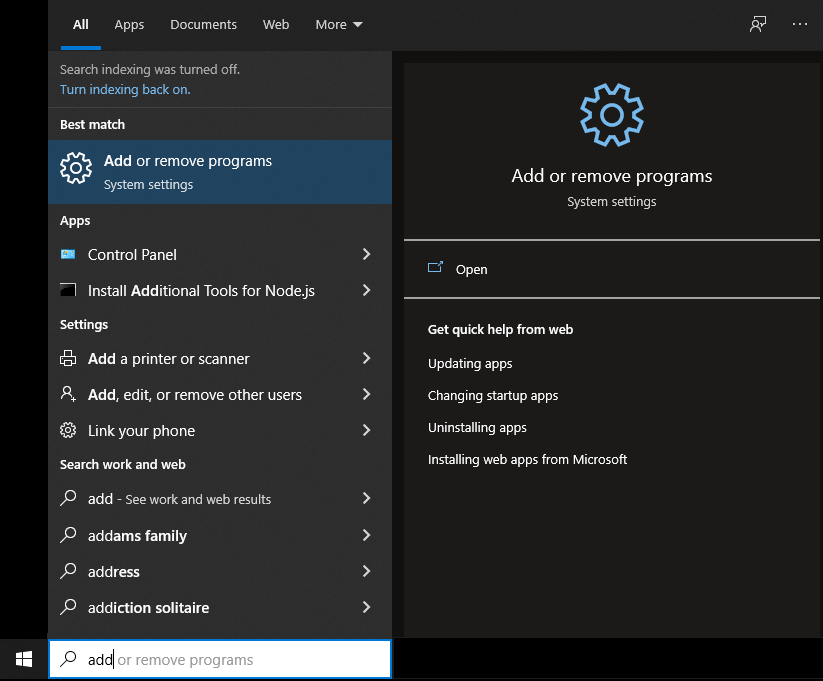
-
Under Apps & features scroll down and locate the Datalogic OPOS ... Driver.
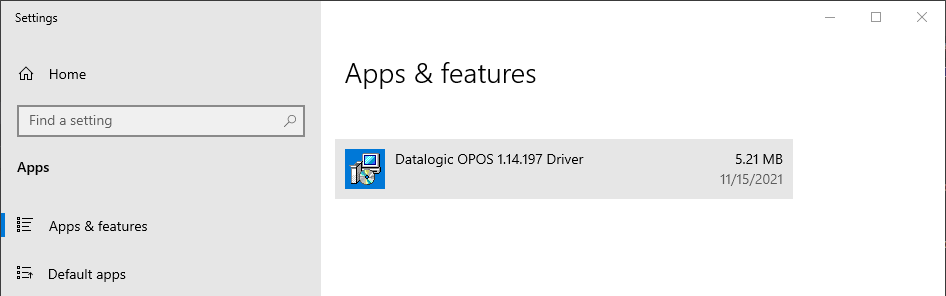
-
Double-click the entry and then click on Uninstall.
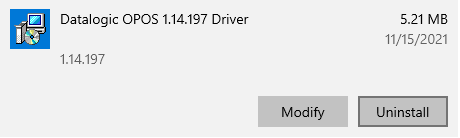
-
A short sequence of progress dialogs will be displayed as OPOS is being uninstalled.