Uninstalling Datalogic JavaPOS
This page describes the process for removing Datalogic JavaPOS from the system. It is important to note that this should be done prior to installing other versions of Datalogic JavaPOS. This ensures that there is a clean working environment on each install.
Before Uninstalling
If you are uninstalling in order to install a new version of Datalogic JavaPOS, you may want to extract and save the following configuration files:
- jpos.xml
- dls.properties
If you have customized the configuration settings (dls.properties) or created your own device profiles (jpos.xml), you will likely want to carry them over to the new installation. These files are removed by the uninstaller and will be lost if not saved.
After the new installation is finished, you may directly replace the jpos.xml file with the saved version. For dls.properties, it is recommended to inspect the differences between the files and manually make edits to the installed version. This is because a newer version of Datalogic JavaPOS may contain new configuration options or updated default values that would be lost with a file replacement. This way you can ensure settings are updated to the most current value as well as maintaining any settings you want explicitly changed.
Uninstalling
To uninstall Datalogic JavaPOS, perform the following steps:
-
- Windows
- Linux
Open a command prompt with administrator privileges and navigate to one level above install directory (default isC:\Program Files\Datalogic).Open a terminal and navigate to one level above install directory (default is/usr/local/Datalogic). -
- Windows
- Linux
Executejava -jar JavaPOS\Uninstaller\uninstaller.jarto start the uninstaller.Executesudo java -jar JavaPOS/Uninstaller/uninstaller.jarto start the uninstaller.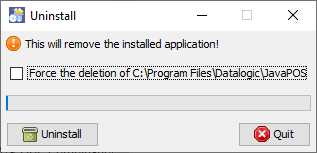
-
Click Uninstall and progress will be displayed.
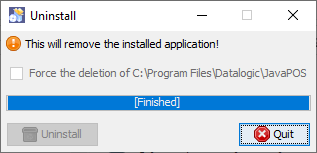
-
Click Quit. Uninstall is now finished.