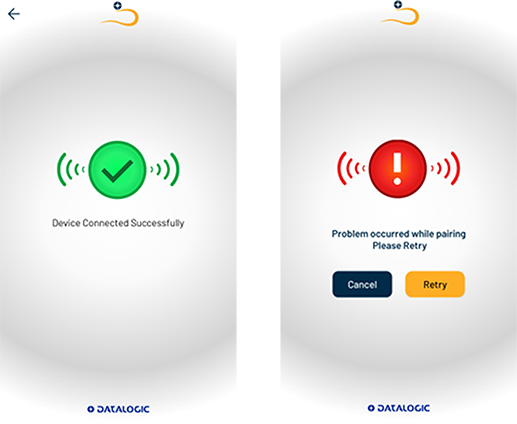Pair a Datalogic Handheld Scanner with a Datalogic Mobile Device
Once you have completed the initial setup flow, you will display a UI settings screen.
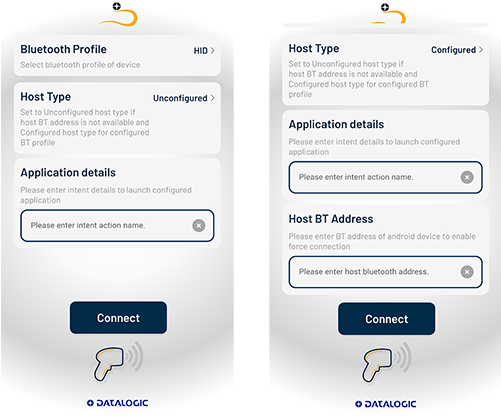
Bluetooth Profile: set your preferred Bluetooth profile (HID/SPP) from the dropdown menu. Default Bluetooth profile is HID. Host Type: set your preferred host type (Unconfigured/Configured) from the dropdown menu. Default host type is Unconfigured.
- Unconfigured BT address: The Quick Pairing app will initiate a pairing request and, upon approval, proceed with the connection process.
- Configured BT address: The device will initiate a pairing request based on the MAC address entered in the Host BT address field. Upon approval, the device will proceed with the connection process.
Application Details: You can enter the Intent details provided by any business app connected with your Datalogic device. The Quick Pairing app will then launch the business app using the entered Intent details once the connection is established.
Host BT Address: You can enter the Bluetooth MAC address of the Android device where the application is currently running. Using this MAC address, the device will initiate the pairing and connection process. This option is only available for the Configured BT address host type.
Tap Connect to display a Data Matrix barcode (that is refreshed every 60 seconds), then scan the barcode with a Datalogic Handheld scanner to initiate the pairing process.
A pairing request pop-up screen is displayed. Tap PAIR to start a connection request to the scanner. Contacts and call history checkbox is not mandatory.
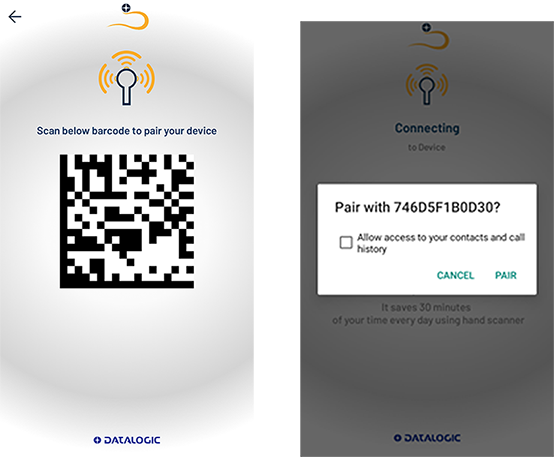
If the connection is successful, the scanner will give a beep sound followed by a connection success screen displayed on the mobile device screen, as shown in the picture below on the left.
If any Intent details are provided, the app will launch the business app automatically after a successful connection.
If the Quick Pairing app fails to establish or maintain the pairing, or if you terminate it, the app will display an error/retry screen.
Tap Cancel to go back the initial configuration screen.
Tap Retry button to display the pairing Data Matrix barcode again. Scan the barcode to reinitiate the connection process.