Datalogic Launcher
Datalogic Launcher can be installed through Google Play, an Enterprise Mobility Management (EMM) solution, or by using Scan2Deploy.
Overview
Datalogic Launcher is an Android application used to lock down the device to launch only allowed applications. It can also limit access to several system device features, such as the Overview button (for switching apps) and the Power Button Menu (for restarting the device). Once started, it behaves as the device Home Screen (when you tap the Home button).
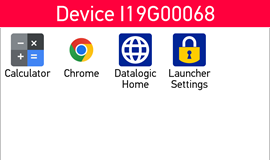
Here is a list of the devices supported by Datalogic Launcher and the required minimum firmware version:
| Device | OS Version | Minimum Firmware Version |
|---|---|---|
| Memor 35/35X | all | all supported |
| Memor 30/30X | all | all supported |
| Memor 17 | all | all supported |
| Memor 12 | all | all supported |
| Memor K25 | all | all supported |
| Memor K20 | all | all supported |
| Joya Touch 22 | all | all supported |
| Memor 11 | all | all supported |
| Skorpio X5 | 13 11 10 | all supported all supported 2.12.008 |
| Memor 20 | 13 11 9 | all supported 3.06.001 1.10.08 |
| Memor 10 | 10 9 8.1 | 3.01.05 unsupported unsupported |
Memor 1, Memor K, and Joya Touch A6 devices are not supported
Home Screen
The Home Screen displays a list of applications that are allowed to be launched. Any application can be launched from this screen by tapping its icon. You can return to this screen from another application by tapping the Home button. (The Home button is in the center of the Navigation bar at the bottom of the screen.)
Configuration
The list of allowed applications, the way they appear, and the overall appearance of the Home Screen can be configured. To access the launcher configuration, tap the Launcher Settings icon from the Home Screen. It is displayed last in the list of allowed applications.
The visibility of the Launcher Settings icon can be disabled. When the icon is not visible, a back door tap sequence can be used instead to access the settings screen. This sequence requires the user to rapidly tap 5 times anywhere on the Home Screen which is not covered by an application icon.
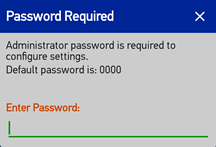
When attempting to access the Launcher settings, the user will be prompted for the administrator password. To protect the locked state of the device, the correct password must be entered before the settings can be accessed. If the administrator password is set to the default (0000), then the dialog will remind the user with a hint. Tapping the Back button will dismiss the password dialog.
The settings screen also contains an option to exit Datalogic Launcher entirely, which returns the device to the default Home Screen. More information on Launcher configuration can be found in Home Settings.