Datalogic Enterprise Browser
Datalogic Browser can be installed through Google Play, an Enterprise Mobility Management (EMM) solution, or by using Scan2Deploy.
Overview
Datalogic Enterprise Browser is an Android application used for web browsing to only allowed websites. It also includes a JavaScript interface which exposes access to the barcode scanner. These features combine to allow the device to run web-based applications which need to access the scanner in a safe, controlled environment.
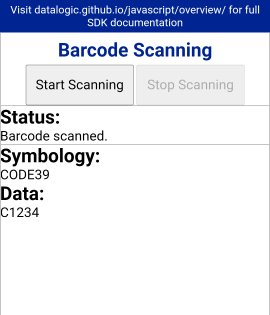
Here is a list of the devices supported by Datalogic Enterprise Browser and the required minimum firmware version:
| Device | OS Version | Minimum Firmware Version |
|---|---|---|
| Memor 35/35X | all | all supported |
| Memor 30/30X | all | all supported |
| Memor 12 | all | all supported |
| Memor 17 | all | all supported |
| Joya Touch 22 | all | all supported |
| Memor 11 | all | all supported |
| Skorpio X5 | 13 11 10 | all supported all supported 2.12.008 |
| Memor 20 | 13 11 9 | all supported 3.06.001 1.10.08 |
| Memor 10 | 10 9 8.1 | 3.01.05 2.10.16 unsupported |
| Joya Touch A6 | 9 8.1 7.1 | 4.05.09 unsupported unsupported |
Memor 1 and Memor K devices are not supported
Click here for information on the JavaScript SDK.
Favorites Screen
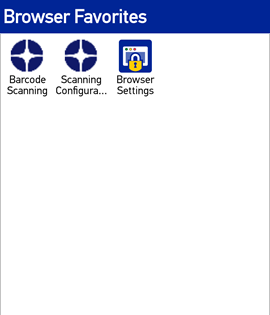
When Browser first launches, it displays the Home page, which by default is the Favorites screen. The Favorites screen displays a list of web pages to visit. Tapping on an icon will go to the browser screen and go to that page. You can return to this screen from the browser by selecting Favorites from the navigation bar or by tapping the Home button (
Configuration
The list of allowed sites, appearance of the Favorites screen and behavior of the browser can be configured. To access the Browser configuration, tap the Browser Settings icon from the Favorites screen (or select Browser Settings from browser navigation bar). It is displayed last in the list of favorites.
The visibility of the Browser Settings option can be disabled. When it is not visible, a back door tap sequence can be used instead to access the settings screen. This sequence requires the user to rapidly tap 5 times anywhere on the Favorites screen which is not covered by a site icon.
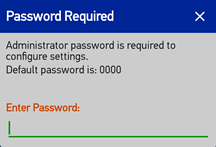
When attempting to access the Browser settings, the user will be prompted for the administrator password. To protect the locked down state of the browser, the correct password must be entered before the settings can be accessed. If the administrator password is set to the default (0000), then the dialog will remind the user with a hint. Tapping the Back button will dismiss the password dialog. More information on Browser configuration can be found in Browser Settings.