Browser Settings
Overview
The Browser Settings screen provides controls for configuring the browsing user interface while using Datalogic Enterprise Browser, as well as management of configuration settings. It can be reached from the browser navigation bar or from the Favorites screen by tapping on the Browser Settings icon.
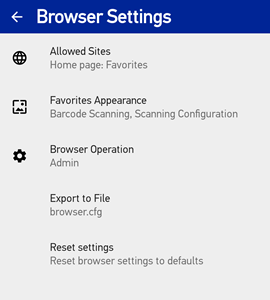
The screen operates similar to the Android Settings application. The settings are organized into groups, and the first screen displays a summary value of each group. Tapping on the name of a group will take you to a screen with additional controls related to that group.
EMM Configuration
The configuration settings available from the Settings screen can also be managed by Scan2Deploy Studio or an EMM console. Once the values have been sent to the device, they will take precedence over values that may have been set within the app from the Settings screen.
When using an EMM configuration, an additional option is available for importing settings from a separate configuration file created on another device. Details on how to do this can be found in Export/Import settings
Once an EMM configuration has been applied, the Browser Settings screen will display an additional switch labeled Override administrator settings. When this switch is disabled, the Browser configuration controls are disabled to prevent settings adjustments from the device. When enabled, the EMM settings are ignored and the controls are enabled to allow the settings to be changed.
In previous versions, if configuration changes were made using the settings screens on the device, the Override administrator settings switch was automatically enabled. This was true even if the switch was hidden (if no settings have been applied by Scan2Deploy Studio or an EMM). If you apply settings from an EMM configuration and they do not appear to have any affect on the device, go to the Browser Settings screen and make sure that the override switch is disabled.
Location of Files
When a configuration setting refers to an external file (such as a custom image), the location of the file may be specified in one of two ways. If the setting begins with a "/" (slash), it is assumed that the full path to the file is specified. If not, then the file is assumed to be stored in the public "Downloads" directory.
Export to File
This setting allows you to save the entire browser configuration to a separate file. This file can then be placed on other devices and used to copy the configuration to them. Specific steps for exporting and importing a configuration file can be found in Export/Import settings
Reset Settings
Tapping on Reset settings in the initial settings screen will reset all the browser settings to default values (after confirmation). Here is a list of all the settings and their default values.
| Setting | Default value |
|---|---|
| Import From File | EMM (or Scan2Deploy Studio) only; Blank (don't import settings from file) |
| All sites may be browsed | Disabled; only sites (and defined subdomains) in the Allowed Sites list may be browsed. |
| Allowed Sites | Empty (no sites allowed) |
| URL | Empty |
| Site Label | Loaded from title of the web page at the specified URL. |
| Site Icon | Loaded from favicon of the web page at the specified URL. |
| Allow subdomains | Disabled |
| Show in Favorites | Enabled |
| Use as Home page | Disabled |
| Username | Empty (no authentication required) |
| Password | Empty (no authentication required) |
| Appearance | |
| Application Layout | Grid |
| Icon Size | Small |
| Label Size | Small |
| Label Color | 000000 (black; concatenated hexadecimal values for Red, Green, Blue) |
| Wallpaper | |
| Wallpaper Image | None |
| Wallpaper Size | Center (no stretch) |
| Background Color | FFFFFF (white; concatenated hexadecimal values for Red, Green, Blue) |
| Navigation Bar | |
| Page title | Enabled |
| Page URL | Disabled |
| Home button | Enabled |
| Forward/Back buttons | Enabled |
| Refresh button | Enabled |
| Favorites button | Enabled |
| Full screen display | Enabled |
| Zoom | |
| Enable zoom control | Enabled |
| Show zoom buttons | Disabled |
| Initial zoom level | 100% |
| Use wide viewport | Enabled |
| Suspend Browsing | |
| Prevent suspend when on battery power | Disabled |
| Prevent suspend when on external power | Disabled |
| Security | |
| Enable JavaScript | Enabled |
| Enable interoperability | Disabled |
| Send console messages to Logcat | Disabled |
| Peripheral Access | |
| Location | Ask first |
| Camera | Ask first |
| Microphone | Ask first |
| Navigation | |
| Use Back button for browsing | Enabled |
| Allow Back button to exit | Disabled |
| Clear browser cache on Home | Disabled |
| Page load timeout | 30 seconds |
| Data Input | |
| Enable auto focus | Disabled |
| Show virtual keyboard on auto focus | Disabled |
| Injection Commands | |
| Enable command | Disabled |
| Keyword filter | Empty (not used in filter) |
| URL filter | Empty (not used in filter) |
| Command | Good Beep |
| Command Data | Empty (does not apply) |
| Browser Administration | |
| Allow access to settings | Enabled |
| Administrator Password | 0000 |