Allowed Sites
Overview
The Allowed Sites screen controls which websites are allowed access from the browser. This access applies to both web pages from the Favorites screen and to hyperlinks. It can be reached from the Browser Settings screen.
Allowed Sites Settings
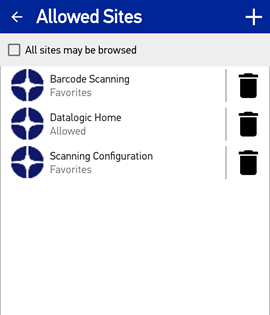
This screen presents a list of all allowed sites which are defined in Datalogic Enterprise Browser. Items are shown in alphabetic order (by name), along with their icon and a summary of their settings. The icons and names may be customized.
Domain access
The allowed sites list serves two main purposes. First, it defines which web pages the browser is allowed to visit. A second purpose of the allowed site list is to define the icons which are displayed on the Favorites screen. These purposes are configured independently for each site in the list.
The URL and Allow subdomains settings for each site together define which web pages the browser is allowed to visit. The domain of the URL setting defines a domain which is allowed. When Allow subdomains is enabled, any subdomain of the URL's domain (e.g. "survey.world.com" is a subdomain of "world.com") is also allowed for browsing.
To change this behavior, select the checkbox at the top of the Allowed Sites screen. When selected, the browser will be permitted to visit all web pages, regardless of their appearance on the Favorites Screen
Add a site
To add a site, tap the plus icon (
Delete a URL shortcut
To remove a site from the existing list, tap the Delete icon (
Configure Site Settings
Tapping on the name of a site from the Allowed Sites list displays the current settings used to browse to the item and display it on the Favorites screen. You can also reach a reduced form of this screen from the Favorites Settings screen by tapping on any site icon.
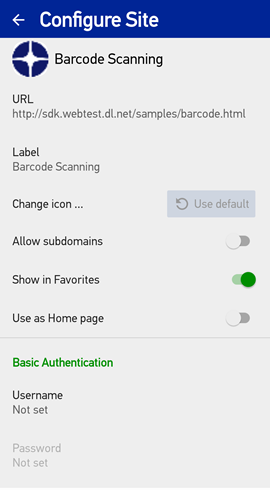
The header at the top of the settings display identifies the currently selected website by showing its icon. The following site settings are available:
| Setting | Description |
|---|---|
| URL | This is the URL to the web page the browser should go to when the item is selected from the Favorites screen. http:// will automatically be added to the URL if the scheme is not included. Once entered, the URL will be stored in its canonical form. |
| Label | This is the user-friendly name displayed with the icon when shown on the Favorites screen. It defaults to the name specified by the title found in the HTML page located at the item's URL. (This may involve a brief time delay while the page is accessed. During this delay, the label "Web Page n" is used.) It may be changed. |
| Change Icon... | This is the icon displayed when shown on the Favorites screen. Tapping this item presents a window which lets you select an image to use as the icon. The images shown to select from are taken from the public "Downloads" and "Pictures" folders on the device. These are the locations where image files are typically downloaded from a browser (or similar application), and can be viewed by launching the standard Files application on the device. Supported image file types are PNG, JPG and BMP. To revert to the default icon loaded from the HTML page at the item's URL (or a standard icon if none was found), tap the Use default button. (There may be a brief delay before displaying the favicon while the page is accessed.) |
| Allow subdomains | When enabled, any attempt by the browser to load a web page on a subdomain of this site's domain will also be allowed. Note: If the "All sites may be browsed" checkbox is selected, this control is ignored and disabled. |
| Show in Favorites | If enabled, the site will be displayed on the Favorites screen. |
| Use as Home page | If enabled, the site will be used as the Home page. This is the page that loads when Datalogic Enterprise Browser first launches, and when the Home button on the navigation bar is tapped. If no site has this enabled, the Favorites screen will be used as the Home page. Note: Only one site can be marked as the Home page, so selecting this will replace any previously selected website. |
| Username | This is the username portion of any basic authentication (username + password) required to access the domain. If empty, the password is ignored. |
| Password | This is the password portion of any basic authentication required to access the domain. |
When all changes to an application entry are complete, tap the Back button to return to the list of allowed sites.