Logger Settings
Overview
The Settings screen provides controls for defining the logging behavior. It can be reached from the main screen by tapping on the Settings icon.
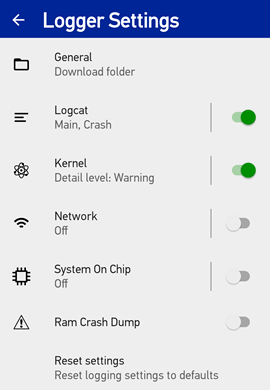
The screen operates similar to the Android Settings application. The settings are organized into groups, and the first screen displays a summary value of each group. Tapping on the name of a group will take you to a screen with additional controls related to that group. For each log module, the entire module can be turned on/off directly by tapping the switch to the right of its name.
EMM Configuration
The configuration settings available from the Settings screen can also be managed by Scan2Deploy Studio or an EMM console. Once the values have been sent to the device, they will take precedence over values that may have been set within the app from the Settings screen.
Once an EMM configuration has been applied, the first settings screen will display an additional switch labeled Override administrator settings. When this switch is disabled, the controls in the configuration settings screen are disabled to prevent settings adjustments from the device. When enabled, the EMM settings are ignored and the controls are enabled to allow the settings to be changed.
In previous versions, if configuration changes were made using the settings screens on the device, the Override administrator settings switch was automatically enabled. This was true even if the switch was hidden (if no settings have been applied by Scan2Deploy Studio or an EMM). If you apply settings from an EMM configuration and they do not appear to have any affect on the device, go to the configuration settings screen and make sure that the override switch is disabled.
General Settings
This settings group controls general logging behavior. The following settings are available:
| Setting | Description |
|---|---|
| Archive server URL | This specifies the URL of the server which can receive archive files. If any basic authentication (username and password) is required, include this in the URL. Leaving this setting blank will archive the files to the Download folder, or to the external SD card if one is inserted. |
| Start logging on boot | If enabled, logging will automatically start when the device boots. |
Server URL support
Multiple transfer protocols are supported when specifying the URL to upload archive files to. Supported protocols include: HTTP, HTTPS, FTP and FTPS. All protocols support basic authentication (username and password), and TLS v1.3.
When uploading a file over HTTP, Logger will issue a POST command to an endpoint constructed by adding the archive filename to the end of the URL in the configuration setting (which does not need to include a final slash '/'). The POST request will contain the following characteristics:
| Field | Contents |
|---|---|
| Content-Type | Set to "application/zip". |
| Request Data | Contains the entire contents of the archive ZIP file (in raw binary). |
Here are some example URLs, and the generated Logger network action for an archive file named archive.zip:
https://www.logserver.com/logs: This will issue a POST tohttps://www.logserver.com/logs/archive.zipftp://user:1234@www.logftp.com/crash/logs: This will send the file to the FTP serverwww.logftp.comusing the login of "user" with the password "1234" and place it in the directory "crash/logs".
Logcat Settings
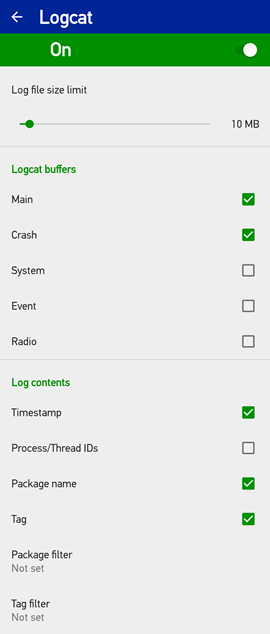
Logcat is a tool that logs messages from the Android system. It also logs stack traces when an application throws an error, as well as other messages it writes. This module has the following settings available:
| Setting | Description |
|---|---|
| Enable Logcat | Includes Logcat content in the log archive. |
| Log file size limit | Maximum size (in MB) allowed for storing Logcat content. It does not impact other log modules. If the limit is reached, the oldest log entries will be discarded to make room for new ones. This is used to prevent the entire storage capacity of the device from being consumed by a log file. |
| Logcat groups | |
| Enable Main group | Includes Logcat entries belonging to the Main group. |
| Enable Crash group | Includes Logcat entries belonging to the Crash group. |
| Enable System group | Includes Logcat entries belonging to the System group. |
| Enable Event group | Includes Logcat entries belonging to the Event group. |
| Enable Radio group | Includes Logcat entries belonging to the Radio group. |
| Logcat log contents | |
| Timestamp | Log entries will include the date/time when the entry was created. |
| Process/Thread IDs | Log entries will include (system assigned) process and thread IDs of the software that created them. |
| Package name | Log entries will include the package name of the software that created them. |
| Tag | Log entries will include the tag assigned by software when they are created. This can be useful for identifying related information. |
| Package filter | This is the list of which package names in log entries are included. All other entries are discarded. If empty, log entries for all packages are included. See the following section for details. |
| Tag filter | This is an expression which defines which log entries are included. All other entries are discarded. If empty, all log entries are included. See the following section for details. |
Creating a Filter
Disabling Logcat groups is a way to reduce the volume of log entries by limiting the content to only certain groups. More precise control can be used by creating package and tag filters. These filters are used in addition to the group enable settings.
A package filter is made from a list of package names, separated from each other by a space. Each name indicates one of the package names required for tag entries that are reported. If blank, no tag entries are excluded due to the package name.
A tag filter is made from one or more filter expressions, separated from each other by a space. Each filter expression is defined as tag or tag:priority, where priority is optional and is a letter indicating the minimum priority reported for log entries with a matching tag. The priority options, listed from lowest to highest are:
VVerboseDDebugIInformationWWarningEErrorFFatalSSilent
When not specified in a filter, all priorities are included (same as Verbose). A special value of * may be used for tag in a filter expression to define the minimum priority reported for all tags not otherwise specified in a filter.
Tag Filter Examples
The results for the following example tag filters refer to these sample Logcat entries. Each entry shows the following information, in order: date (month, day), time (24-hour format), process ID, thread ID, package, priority, tag, message.
02-22 18:07:58.263 (29127: 2738)/com.dev.wms V/BigJob: Starting transaction
02-22 18:08:40.041 ( 1652: 1699)/com.google.os D/ActivityMgr: activityStop
02-22 18:08:43.714 ( 1652: 2288)/com.google.os D/PowerMgr: lock=145488661 ws=null
02-22 18:08:44.714 ( 1652: 2288)/com.google.os W/PowerMgr: charging stopped
02-22 18:09:01.582 (29127: 2738)/com.dev.wms E/BigJob: Transaction failed
| Filter(s) | Result |
|---|---|
Package: com.dev.wmsTag: Empty | This will only include lines with the package name "com.dev.wms". (Keep the first and last entries.) |
Package: com.dev.wmsTag: *:E | This will only include lines with the package name "com.dev.wms", and a priority of at least Debug. (For the example, this will only include the last entry.) |
| Package: Empty Tag: BigJob:V *:S | This will only include lines with the "BigJob" tag. (Keep the first and last entries.) |
| Package: Empty Tag: BigJob:S | This will exclude lines with the "BigJob" tag. (Discard the first and last entries.) |
| Package: Empty Tag: BigJob:W | This will exclude lines with the "BigJob" tag which are not at least Warning priority level. (For the example, this will remove only the first entry. Entries 2-4 are not affected, since the tag doesn't match.) |
| Package: Empty Tag: *:W | This will only include lines with a priority of at least Warning. (For the example, this will only include the last two entries.) |
Kernel Settings
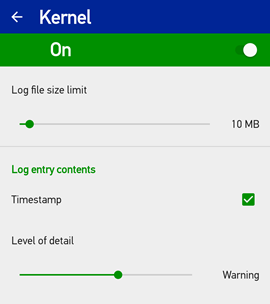
The Kernel module manages log messages generated by operating system device drivers. It has the following settings available:
| Setting | Description |
|---|---|
| Enable Kernel | Includes Kernel content in the log archive. |
| Log file size limit | Maximum size (in MB) allowed for storing Kernel content. It does not impact other log modules. If the limit is reached, the oldest log entries will be discarded to make room for new ones. This is used to prevent the entire storage capacity of the device from being consumed by a log file. |
| Kernel log contents | |
| Timestamp | Log entries will include the date/time when the entry was created. |
| Level of detail | Specifies the maximum log level allowed for included entries. All other entries are discarded. The log levels (in increasing order) are:
Alert will allow Emergency and Alert entries, but discard Notice entries. |
Network Settings
This module is only present on newer firmware versions of Memor 30/35.
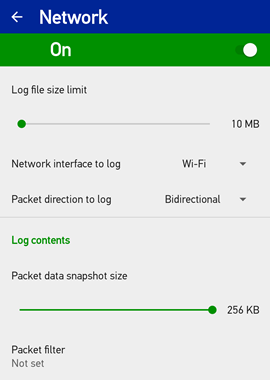
The Network module records network packet data for network traffic on one or more network interfaces. It has the following settings available:
| Setting | Description |
|---|---|
| Enable Network | Includes Network content in the log archive. |
| Log file size limit | Maximum size (in MB) allowed for storing Kernel content. It does not impact other log modules. If the limit is reached, the oldest log entries will be discarded to make room for new ones. This is used to prevent the entire storage capacity of the device from being consumed by a log file. |
| Network interface to log | Specifies the network interface of the packets to include in the log. The available interfaces are:
|
| Packet direction to log | Specifies the direction of packet data to include in the log. The available choices are:
|
| Network log contents | |
| Packet data snapshot size | Maximum size of data recorded for each packet in the log. A lower value will reduce the chance of lost packets. |
| Packet filter | This is an expression which defines which packets are recorded in the log. The format of the expression is defined by TCPDump. Details of the syntax (with examples) can be found here. |
System On Chip Settings
This module is only present on newer firmware versions of Memor 30/35.
It can only be enabled manually on the device. It is not available from Scan2Deploy Studio or an EMM console.
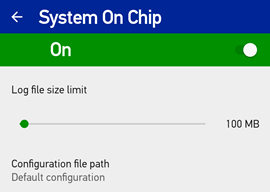
The System On Chip module manages log content generated by the device chip vendor. It has the following settings available:
| Setting | Description |
|---|---|
| Enable System On Chip | Includes System On Chip content in the log archive. |
| Log file size limit | Maximum size (in MB) allowed for storing Kernel content. It does not impact other log modules. If the limit is reached, the oldest log entries will be discarded to make room for new ones. This is used to prevent the entire storage capacity of the device from being consumed by a log file. |
| Configuration file path | Full path to a file containing module configuration settings. This file is generated by an external tool specific to the device chip vendor. Leave blank to use the default settings. |
Ram Crash Dump
This module is only present on newer firmware versions of Memor 30/35.
The Ram Crash Dump module collects a RAM dump file from a device crash. This is a kernel-level dump which contains the contents of relevant areas of RAM at the point a crash is detected within the kernel.
In order to enable this feature, toggle the switch to enabled. A notice below the toggle switch will appear indicating that a device reboot is required. Reboot the device to activate the feature. Once enabled, the device is able to generate a RAM dump file each time it is rebooted. A file will only be created if a crash was detected. Toggle the switch off to immediately disable the feature.
Reset Settings
Tapping on Reset settings in the initial settings screen will reset all the logging behavior settings to default values. Here is a list of all the settings and their default values.
| Setting | Default value |
|---|---|
| General | |
| Archive server URL | Clear (Send to Download folder or external SD card) |
| Start logging on boot | Disabled |
| Logcat | |
| Enable Logcat | Enabled |
| Log file size limit | 10 MB |
| Logcat groups | |
| Enable Main group | Enabled |
| Enable Crash group | Enabled |
| Enable System group | Disabled |
| Enable Event group | Disabled |
| Enable Radio group | Disabled |
| Logcat log contents | |
| Timestamp | Enabled |
| Process/Thread IDs | Disabled |
| Package name | Enabled |
| Tag | Enabled |
| Package filter | Not set (Content is not filtered.) |
| Tag filter | Not set (Content is not filtered.) |
| Kernel | |
| Enable Kernel | Enabled |
| Log file size limit | 10 MB |
| Kernel log contents | |
| Timestamp | Enabled |
| Level of detail | Warning |
| Network | |
| Enable Network | Disabled |
| Log file size limit | 10 MB |
| Network interface to log | Wi-Fi |
| Packet direction to log | Bidirectional |
| Network log contents | |
| Packet data snapshot size | 256 KB |
| Packet filter | Not set (Packets are not filtered.) |
| System On Chip | |
| Enable System On Chip | Disabled |
| Log file size limit | 100 MB |
| Configuration file path | Not set (Use default settings.) |
| Ram Crash Dump | |
| Enable Ram Crash Dump | Disabled |
Suggested Use
In an ideal world, logging could be performed by collecting all possible information so that nothing potentially interesting would be lost. The storage limits of the device make this impractical, so some limits must be placed on what information is recorded in a log archive. Here are some suggestions for making best use of the filters.
-
The best limits to use are likely not known when first capturing logs. Begin with slightly relaxed filters (more Logcat groups, no tag filters, higher kernel levels).
-
After reviewing the first few logs, slowly add more filters to eliminate unhelpful content. For example, add a tag filter
Power:*if entries with a tag of "Power" appear to be unrelated to the issue. You could also add a package filter such as "com.vendor.myapp" to only include messages coming from a specific application. Additionally, disable Logcat groups which do not contain useful content. -
It is important to stop logging soon after an problem begins. If you don't, the logs may fill with additional entries and force the relevant information to be discarded due to lack of space. If this proves difficult to do, then consider increasing the log size limit or use additional filtering to make more effective use of the size limit.
-
Care should be taken to avoid allowing the log files to consume too much storage. If the size is too large, then it might prevent the customer application from being able to store its own data on the device (and thereby fail). The default values should generally be sufficient for most situations.
-
For the Network module: If packets are being sent at a high rate and you suspect some packets are being lost, try reducing the size of the packet data snapshot by half. In addition, a good packet filter expression can help reduce the amount of data by ignoring packets which are not relevant.