Datalogic Android SDK
The Datalogic Android SDK is distributed using Apache Maven. More information can be found below.
Overview
The Datalogic Android SDK allows developers to write Android apps using both Java and Kotlin languages to access features available on Datalogic Android devices. The Datalogic Android SDK is distributed as 2 separate APIs, the standard APIs, and the self-shopping APIs.
Releases
A list of released versions of the Datalogic Android SDK is available here.
Standard APIs
Provides essential APIs related to the device scanner and device itself.
Self-shopping APIs
Provides APIs related to the locking cradle available for use with Joya Touch Android and Memor 1 devices.
Supported devices
The tables below indicate when support for a given version of the SDK was added to a device's firmware.
- Memor 35/35X
- M30
- M11
- JT22
- SX5
- M20
- M10
- JTA6
| Firmware | OS | Release date | Security Patch | SDK add-on | Scanner Service | S2D Agent |
|---|---|---|---|---|---|---|
| 1.14.002 | 13 | 2025-01-15 | 2025-01-05 | v1.41.2 | 2.2.0.42-r8 | v2.4.0 |
| 1.14.001 | 13 | 2024-12-18 | 2024-12-05 | v1.41.2 | 2.2.0.42-r8 | v2.4.0 |
| 1.07.007 | 13 | 2024-10-21 | 2024-10-05 | v1.38.1 | 2.2.0.42-r1 | v2.3.1 |
| 1.07.003 | 13 | 2024-09-04 | 2024-07-05 | v1.38.1 | 2.2.0.42-r1 | v2.3.1 |
| 1.06.004 | 13 | 2024-07-05 | 2024-05-05 | v1.37.1 | 2.2.0.40-r4 | v2.3.0 |
| Firmware | OS | Release date | Security Patch | SDK add-on | Scanner Service | S2D Agent |
|---|---|---|---|---|---|---|
| 1.14.002 | 13 | 2025-01-15 | 2025-01-05 | v1.41.2 | 2.2.0.42-r8 | v2.4.0 |
| 1.14.001 | 13 | 2024-12-18 | 2024-12-05 | v1.41.2 | 2.2.0.42-r8 | v2.4.0 |
| 1.07.007 | 13 | 2024-10-21 | 2024-10-05 | v1.38.1 | 2.2.0.42-r1 | v2.3.1 |
| 1.07.003 | 13 | 2024-09-04 | 2024-07-05 | v1.38.1 | 2.2.0.42-r1 | v2.3.1 |
| 1.06.004 | 13 | 2024-07-05 | 2024-05-05 | v1.37.1 | 2.2.0.40-r4 | v2.3.0 |
| 1.03.002 | 13 | 2024-04-15 | 2024-04-05 | v1.36.4 | 2.2.0.40-r2 | v2.3.0 |
| 1.00.004 | 13 | 2024-03-21 | 2024-02-05 | v1.35.8 | 2.2.0.37-r4 | v2.2.4 |
| Firmware | OS | Release date | Security Patch | SDK add-on | Scanner Service | S2D Agent |
|---|---|---|---|---|---|---|
| 2.03.09 | 13 | 2025-01-09 | 2024-11-05 | 1.39.11 | 2.2.0.42-r2-266 | 2.3.1 |
| 2.01.04 | 13 | 2024-09-27 | 2024-09-05 | 1.39.9 | 2.2.0.42-r2 | 2.3.1 |
| 2.00.01 | 13 | 2024-08-29 | 2024-06-05 | 1.37.6 | 2.2.0.40-r5 | 2.3.0 |
| 1.09.19 | 11 | 2025-01-09 | 2024-09-05 | 1.39.11 | 2.2.0.42-r2-266 | 2.3.1 |
| 1.08.18 | 11 | 2024-03-28 | 2024-01-05 | 1.35.5 | 2.2.0.37-r2-256 | 2.2.4 |
| 1.07.15 | 11 | 2024-01-15 | 2024-01-05 | 1.34.6 | ||
| 1.06.14 | 11 | 2023-12-11 | 2023-12-05 | 1.34.6 | ||
| 1.05.12 | 11 | 2023-11-20 | 2023-11-05 | 1.34.6 | ||
| 1.04.10 | 11 | 2023-10-26 | 2023-10-06 | 1.34.6 | ||
| 1.03.07 | 11 | 2023-09-13 | 2023-08-05 | 1.34.6 | 2.2.0.27-r3-247 | 2.1.0 |
| 1.02.05 | 11 | 2023-08-03 | 2023-07-05 | 1.34.1 | ||
| 1.01.03 | 11 | 2023-06-16 | 2023-04-05 | 1.34.1 | 2.2.0.23-r2-244 | |
| 1.00.01 | 11 | 2023-03-31 | 2023-01-05 | 1.33.6 | 2.2.0.21-r6 | 1.40.2 |
| Firmware | OS | Release date | Security Patch | SDK add-on | Scanner Service | S2D Agent |
|---|---|---|---|---|---|---|
| 4.04.008 | 13 | 2025-01-28 | 2024-12-05 | 1.39.13 | 2.2.0.42-r2-266 | 1.40.3 |
| 1.16.004 | 11 | 2024-10-23 | 2024-02-05 | 1.39.11 | 2.2.0.42-r1-265 | 1.40.3 |
| 1.15.002 | 11 | 2024-07-09 | 2024-02-05 | 1.34.7 | 2.2.0.34-r1-250 | 1.40.3 |
| 1.14.001 | 11 | 2024-02-06 | 2024-02-05 | 1.34.7 | 2.2.0.34-r1-250 | 1.40.3 |
| 1.13.002 | 11 | 2024-01-15 | 2024-01-05 | 1.34.7 | 2.2.0.34-r1-250 | 1.40.3 |
| 1.08.001 | 11 | 2023-10-11 | 2023-10-06 | 1.34.3 | ||
| 1.07.001 | 11 | 2023-09-04 | 2023-09-05 | 1.34.3 | ||
| 1.06.001 | 11 | 2023-08-24 | 2023-08-05 | 1.34.3 | 2.1.0 | |
| 1.05.001 | 11 | 2023-07-11 | 2023-06-05 | 1.34.3 | 2.2.0.27-r2-246 | |
| 1.04.001 | 11 | 2023-04-28 | 2023-04-01 | 1.34 | 2.2.0.23 r1-243 | |
| 1.03.007 | 11 | 2023-02-09 | 2022-12-01 | 1.33 | 2.2.0.21 r5-240 | 1.40.2 |
| 1.02.002 | 11 | 2022-11-10 | 2022-09-05 | 1.32 | 2.2.0.16-r5-232 | 1.39.0 |
| Firmware | OS | Release date | Security Patch | SDK add-on | Scanner Service | S2D Agent |
|---|---|---|---|---|---|---|
| 4.05.001 | 13 | 2025-02-27 | 2025-02-05 | 1.43.2 | 2.2.0.44-r5-277 | 2.5.0 |
| 4.04.010 | 13 | 2025-01-10 | 2025-01-05 | 1.39.13 | 2.2.0.42-r5-269 | 2.3.1 |
| 4.04.008 | 13 | 2024-12-06 | 2024-12-05 | 1.39.13 | 2.2.0.42-r5-269 | 2.3.1 |
| 4.04.006 | 13 | 2024-11-15 | 2024-11-05 | 1.39.12 | 2.2.0.42-r5-269 | 2.3.1 |
| 4.04.004 | 13 | 2024-10-10 | 2024-10-05 | 1.39.10 | 2.2.0.42-r5-269 | 2.3.1 |
| 4.03.005 | 13 | 2024-09-27 | 2024-09-05 | 1.36.4 | 2.2.0.37-r2-256 | 2.2.4 |
| 4.03.002 | 13 | 2024-08-29 | 2024-07-05 | 1.36.4 | 2.2.0.37-r1-256 | 2.2.4 |
| 3.29.004 | 11 | 2024-11-05 | 2024-02-05 | 1.39.11 | 2.2.0.42-r1-265 | 2.3.1 |
| 3.28.001 | 11 | 2024-02-08 | 2024-02-05 | 1.34.7 | 2.2.0.37-r1-255 | 2.2.4 |
| 3.26.001 | 11 | 2024-01-15 | 2024-01-05 | 1.34.7 | 2.1.0 | |
| 3.25.001 | 11 | 2023-12-14 | 2023-12-05 | 1.34.7 | 2.1.0 | |
| 3.24.001 | 11 | 2023-11-08 | 2023-11-05 | 1.34.7 | 2.2.0.31-r1-249 | 2.1.0 |
| 3.23.001 | 11 | 2023-10-17 | 2023-10-05 | 1.34.4 | 2.1.0 | |
| 3.22.002 | 11 | 2023-09-22 | 2023-09-05 | 1.34.4 | 2.1.0 | |
| 3.21.001 | 11 | 2023-08-28 | 2023-08-05 | 1.34.4 | 2.2.0.27-r3-247 | 2.1.0 |
| 3.20.002 | 11 | 2023-07-17 | 2023-07-05 | 1.34.2 | 2.08 | |
| 3.19.001 | 11 | 2023-06-06 | 2023-06-05 | 1.34.2 | 2.0.8 | |
| 3.17.001 | 11 | 2023-05-11 | 2023-05-05 | 1.33.7 | 1.40.2 | |
| 3.16.001 | 11 | 2023-04-19 | 2023-04-05 | 1.33 | 2.2.0.21-r4-239 | 1.40.2 |
| 3.15.001 | 11 | 2023-03-16 | 2023-03-05 | 1.30 | 1.33.7665 | |
| 3.14.001 | 11 | 2023-02-16 | 2023-02-05 | 1.30 | 1.33.7665 | |
| 3.13.001 | 11 | 2023-01-10 | 2023-01-05 | 1.30 | 1.33.7665 | |
| 3.11.001 | 11 | 2022-12-14 | 2022-12-05 | 1.30 | 1.33.7665 | |
| 3.10.001 | 11 | 2022-11-09 | 2022-11-05 | 1.30 | 1.33.7665 | |
| 3.09.001 | 11 | 2022-10-10 | 2022-10-05 | 1.30 | 1.33.7665 | |
| 3.06.004 | 11 | 2022-07-18 | 2022-05-05 | 1.30 | 2.2.0.14-r1-127 | 1.33.7665 |
| 2.14.002 | 10 | 2024-02-29 | 2023-02-01 | 1.30 | 2.2.0.37-r1-128 | 1.33.7665 |
| 2.13.003 | 10 | 2022-10-17 | 2022-03-01 | 1.30 | 2.2.0.37-r1-128 | 1.33.7665 |
| 2.12.008 | 10 | 2022-04-20 | 2022-03-01 | 1.30 | 1.33.7665 | |
| 2.11.006 | 10 | 2021-11-10 | 2021-09-01 | 1.29 | 1.33 | |
| 2.10.005 | 10 | 2021-07-09 | 2021-06-01 | 1.28 | 1.30 | |
| 2.09.052 | 10 | 2021-03-30 | 2021-02-01 | 1.27 | 2.1.0.3-r2-110 | 1.28 |
| 2.08.050 | 10 | 2021-02-04 | 2020-11-05 | 1.25 | 1.26.5682 |
| Firmware | OS | Release date | Security Patch | SDK add-on | Scanner Service | S2D Agent |
|---|---|---|---|---|---|---|
| 4.05.003 | 13 | 2025-02-27 | 2025-02-05 | 1.43.2 | 2.2.0.44-r5-277 | 2.5.0 |
| 4.04.006 | 13 | 2024-12-06 | 2024-12-05 | 1.39.13 | 2.2.0.42-r2-266 | 2.3.1 |
| 4.04.004 | 13 | 2024-10-10 | 2024-10-05 | 1.39.10 | 2.2.0.42-r2-266 | 2.3.1 |
| 4.03.001 | 13 | 2024-08-29 | 2024-07-05 | 1.36.4 | 2.2.0.37-r2-256 | 2.2.4 |
| 3.28.001 | 11 | 2024-02-08 | 2024-02-05 | 1.34.7 | 2.2.0.37-r1-255 | 2.2.4 |
| 3.26.001 | 11 | 2024-01-15 | 2024-01-05 | 1.34.7 | 2.2.0.31-r1-249 | 2.1.0 |
| 3.25.001 | 11 | 2023-12-14 | 2023-12-05 | 1.34.7 | ||
| 3.24.001 | 11 | 2023-11-08 | 2023-11-05 | 1.34.7 | 2.2.0.31-r1-249 | |
| 3.23.002 | 11 | 2023-10-17 | 2023-10-05 | 1.34.4 | ||
| 3.22.001 | 11 | 2023-09-28 | 2023-09-05 | 1.34.4 | ||
| 3.21.001 | 11 | 2023-08-28 | 2023-08-05 | 1.34.4 | 2.2.0.27-r3-247 | 2.1.0 |
| 3.20.002 | 11 | 2023-07-17 | 2023-07-05 | 1.34.2 | ||
| 3.19.001 | 11 | 2023-06-06 | 2023-06-05 | 1.34.2 | 2.2.0.23-r2-244 | 2.0.8 |
| 3.17.001 | 11 | 2023-05-11 | 2023-05-05 | 1.33.7 | ||
| 3.16.001 | 11 | 2023-04-18 | 2023-04-05 | 1.33 | 2.2.0.21-r4-239 | 1.40.2 |
| 3.15.001 | 11 | 2023-03-16 | 2023-03-05 | 1.33 | ||
| 3.14.001 | 11 | 2023-02-16 | 2023-02-05 | 1.33 | ||
| 3.13.001 | 11 | 2023-01-10 | 2023-01-05 | 1.33 | ||
| 3.11.001 | 11 | 2022-12-14 | 2022-12-05 | 1.30 | ||
| 3.10.001 | 11 | 2022-11-09 | 2022-11-05 | 1.30 | ||
| 3.09.001 | 11 | 2022-10-10 | 2022-10-05 | 1.30 | ||
| 3.08.003 | 11 | 2022-09-27 | 2022-09-05 | 1.30 | v2.2.0.12-r4-125 | |
| 3.07.001 | 11 | 2022-07-29 | 2022-05-05 | 1.30 | v2.2.0.12-r4-125 | |
| 3.04.002 | 11 | 2021-12-09 | 2021-12-01 | 1.30 | 2.2.0.12-r2-123 | 1.33.7665 |
| 1.11.01 | 9.0 | 2022-07-18 | 2022-05-01 | 1.30 | ||
| 1.10.08 | 9.0 | 2022-07-18 | 2022-05-01 | 1.30 | ||
| 1.09.06 | 9.0 | 2021-08-31 | 2021-05-01 | 1.29 | ||
| 1.07.08 | 9.0 | 2021-03-23 | 2021-02-01 | 1.27 | 2.1.0.3-r2-110 | 1.28 |
| 1.06.05 | 9.0 | 2020-12-11 | 2020-10-01 | 1.25 | 2.1.0.0-r1-102 | 1.24.5026 |
| 1.05.05 | 9.0 | 2020-09-03 | 2020-08-05 | 1.24 | 1.3.2.01-r5-97 | |
| 1.04.15 | 9.0 | 2020-07-30 | 2020-05-05 | 1.23 | 1.3.2.01-r3-95 | 1.19.3684 |
| Firmware | OS | Release date | Security Patch | SDK add-on | Scanner Service | S2D Agent |
|---|---|---|---|---|---|---|
| 3.05.13 | 10 | 2023-06-23 | 2023-02-05 | 1.34.1 | 2.2.0.23-r2-244 | 1.40.3 |
| 3.03.10 | 10 | 2023-05-29 | 2023-02-05 | 1.34.1 | 2.2.0.23-r2-244 | 1.40.3 |
| 3.02.06 | 10 | 2022-07-25 | 2022-01-01 | 1.31 | 1.37.10111 | |
| 3.01.05 | 10 | 2022-03-01 | 2022-01-01 | 1.31 | v2.2.0.12-r2-123 | |
| 3.00.03 | 10 | 2021-10-21 | 2021-08-01 | 1.29 | v2.2.0.10-r5-120 | 1.33.7665 |
| 2.10.16 | 9.0 | 2022-04-20 | 2021-09-01 | 1.29 | ||
| 2.09.14 | 9.0 | 2021-11-25 | 2021-09-01 | 1.29 | ||
| 2.07.11 | 9.0 | 2021-04-29 | 2021-03-01 | 1.25 | 1.29.6539 | |
| 2.06.08 | 9.0 | 2020-12-02 | 2020-11-05 | 1.25 | 2.1.0.1-r1-104 | 1.26.5419 |
| 2.05.07 | 9.0 | 2020-08-13 | 2020-08-05 | 1.22 | 1.3.2.01-r8 | |
| 2.04.05 | 9.0 | 2020-06-08 | 2020-05-05 | 1.22 | 1.3.2.00-r2 | |
| 2.03.04 | 9.0 | 2020-03-11 | 2020-03-05 | 1.21 | 1.17.3122 | |
| 1.10.22 | 8.1 | 2020-11-16 | 2020-09-01 | 1.22 | 1.3.2.01-r2.1-95 | 1.26.5417 |
| 1.09.18 | 8.1 | 2020-06-17 | 2020-06-05 | 1.22 | 1.3.2.01-r2 | 1.18.3248 |
| 1.07.15 | 8.1 | 2019-12-27 | 2020-01-05 | 1.21 | 1.2.11.03-r5 | 1.13.1721 |
| Firmware | OS | Release date | Security Patch | SDK add-on | Scanner Service | S2D Agent |
|---|---|---|---|---|---|---|
| 4.06.12 | 9.0 | 2022-06-07 | 2022-01-05 | 1.29 | ||
| 4.05.09 | 9.0 | 2022-01-03 | 2021-09-01 | 1.29 | ||
| 4.01.03 | 9.0 | 2021-04-08 | 2021-02-01 | 1.25 | 2.1.0.1-r2-105 | 1.29 |
| 3.04.05 | 8.1 | 2021-01-07 | 2020-10-01 | 1.24 | ||
| 3.03.04 | 8.1 | 2020-08-07 | 2020-06-05 | 1.24 | 1.3.2.01-r9-101 | 1.22.4257 |
| 3.02.02 | 8.1 | 2020-06-03 | 2020-03-05 | 1.21 | 1.18.3248 | |
| 3.01.01 | 8.1 | 2019-12-18 | 1.21 | |||
| 2.25.46 | 7.1 | 2020-10-27 | 1.21 | |||
| 2.24.44 | 7.1 | 2020-07-20 | 1.21 | |||
| 2.23.42 | 7.1 | 2020-06-03 | 1.21 | |||
| 2.22.41 | 7.1 | 2019-12-20 | 2019-10-05 | 1.21 | ||
| 2.21.38 | 7.1 | 2019-09-17 | 2019-07-05 | 1.20 | ||
| 2.20.34 | 7.1 | 2019-06-05 | 2019-04-05 | 1.18 | 1.2.3.r14 | |
| 2.19.31 | 7.1 | 2019-04-30 | 2019-03-05 | 1.16 | 1.2.3.r6 |
Legacy Products
- Memor 1
- MK
- DLA/X4
| Firmware | OS | Release date | Security Patch | SDK add-on | Scanner Service | S2D Agent |
|---|---|---|---|---|---|---|
| 3.10.14 | 8.1 | 2021-01-15 | 2020-10-01 | 1.19 | 1.18.3248 | |
| 3.09.13 | 8.1 | 2020-10-29 | 2020-09-05 | 1.19 | 1.2.9-r4.1-memor1-75 | 1.18.3248 |
| 3.08.11 | 8.1 | 2020-06-10 | 2020-04-05 | 1.19 | 1.18.3248 | |
| 3.07.09 | 8.1 | 2019-09-27 | 2019-10-05 | 1.19 | ||
| 3.06.08 | 8.1 | 2019-06-14 | 2019-06-05 | 1.19 | 1.2.9-r4-74 | 1.9.198 |
| 3.04.06 | 8.1 | 2019-03-15 | 2019-02-05 | 1.16 | 1.2.3-r6 | 1.4.23 |
| Firmware | OS | Release date | Security Patch | SDK add-on | Scanner Service | S2D Agent |
|---|---|---|---|---|---|---|
| 1.02.09 | 9.0 | 2022-07-27 | 2021-06-01 | 1.26 | ||
| 1.00.04 | 9.0 | 2020-08-06 | 1.22 | 1.3.2.02-r1-mk | 1.31 |
| Firmware | OS | Release date | Security Patch | SDK add-on | Scanner Service | S2D Agent |
|---|---|---|---|---|---|---|
| 2.08.01 | 4.4 | 2022-07-05 | 1.21 | |||
| 2.07.03 | 4.4 | 2020-10-01 | 1.21 | 1.2.11.04-r4-90 | ||
| 2.06.01 | 4.4 | 2020-02-26 | 1.21 | 1.2.11.04-r4 | ||
| 2.03.02 | 4.4 | 2019-06-28 | 2017-10-05 | 1.18 | 1.2.3-r12 |
Using the SDK
Datalogic maintains two ways to use the Datalogic Android SDK in your project:
- Maven dependency (Recommended)
- SDK add-on component
Maven Dependency
The SDK code is available as a repository on Github and can be easily referenced in the project's gradle build system and compiled as a maven dependency with JitPack.
Add jitpack.io repository
Add the jitpack repository to the dependencyResolutionManagement block in the settings.gradle file:
- Groovy
- Kotlin
dependencyResolutionManagement {
repositoriesMode.set(RepositoriesMode.FAIL_ON_PROJECT_REPOS)
repositories {
google()
mavenCentral()
maven(url="https://jitpack.io")
}
}
dependencyResolutionManagement {
repositoriesMode.set(RepositoriesMode.FAIL_ON_PROJECT_REPOS)
repositories {
google()
mavenCentral()
maven { url "https://jitpack.io" }
}
}
Add a dependency on the SDK
Add a reference to the specific version of the SDK you would like to use to the build.gradle file. In this example, we are using version 1.34.
- Groovy
- Kotlin
dependencies {
...
implementation("com.github.datalogic:datalogic-android-sdk:1.34")
...
}
dependencies {
...
implementation 'com.github.datalogic:datalogic-android-sdk:1.34'
...
}
Add a dependency on self-shopping SDK
Add a reference to the specific version of the self-shopping SDK you would like to use to the build.gradle file. In this example, we are using version v1.8b.
- Groovy
- Kotlin
dependencies {
...
implementation("com.github.datalogic:datalogic-android-sdk-selfshopping:v1.8b")
...
}
dependencies {
...
implementation 'com.github.datalogic:datalogic-android-sdk-selfshopping:v1.8b'
...
}
SDK Add-on
Install Android Studio
Download Android Studio from the official website and follow the installation instructions. After installing Android Studio, install the Android SDK through the Android SDK Manager or provide a correct path to one already installed. Since developers are encouraged to target the most recent and updated Android SDK release while developing an application, choose the most new API level released and download the associated platform.
Install Datalogic SDK Add-on
From Android Studio launch window, click Configure > SDK Manager to open Android SDK Manager.
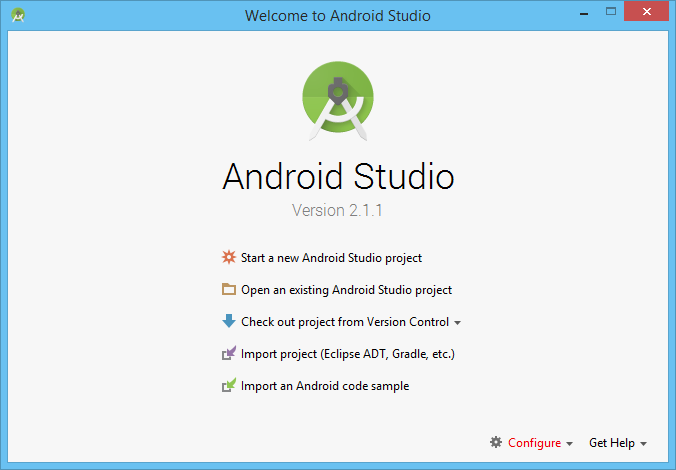
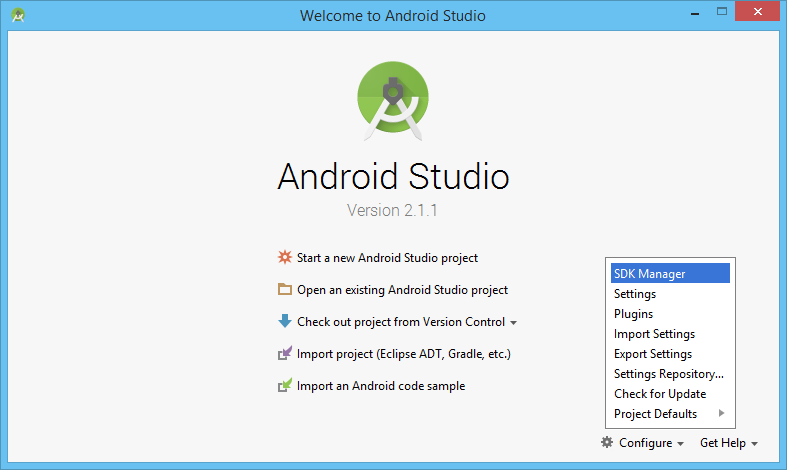
Select the tab SDK Update Sites and click the + (plus) icon on the right-side toolbar.
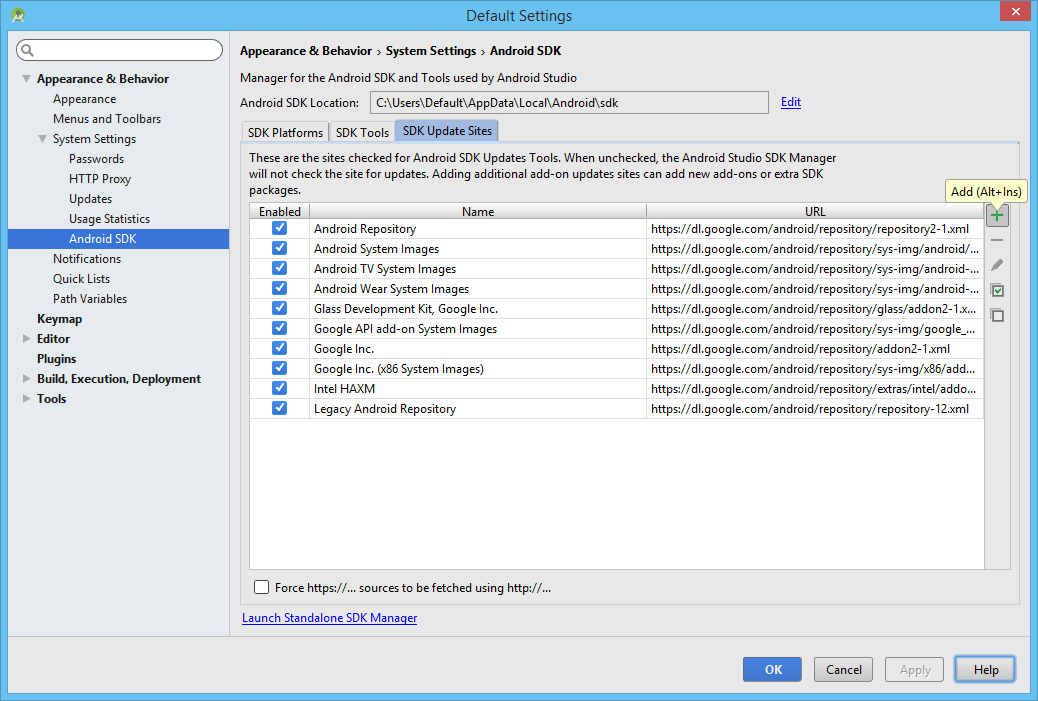
In the new window insert the following URL, optionally a name and then press OK
https://datalogic.github.io/android-sdk-addon/addon.xml
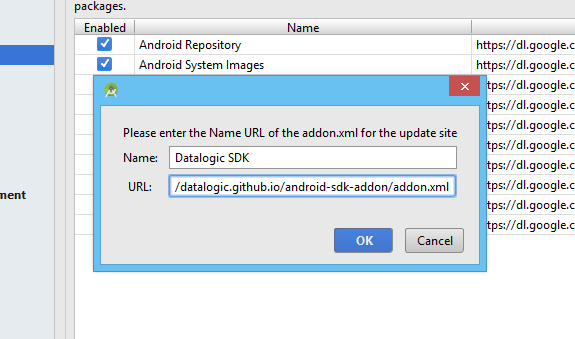
Now select the tab SDK Platforms in the Android SDK settings panel and check the checkbox on the bottom right Show Package Details.
Under each displayed section, corresponding to the Android releases available, Datalogic SDK v1 Add-on should appear. Choose and install the development kit in accordance with your Android platform of choice. To install it, check Datalogic SDK v1 checkbox and a small icon on the left should appear.
Please notice that you must also install the Android API platform matching the Android version in use for development in your environment (i.e. API 23 is required to compile apps supported up to Android 6.0). See Platform version for further details.
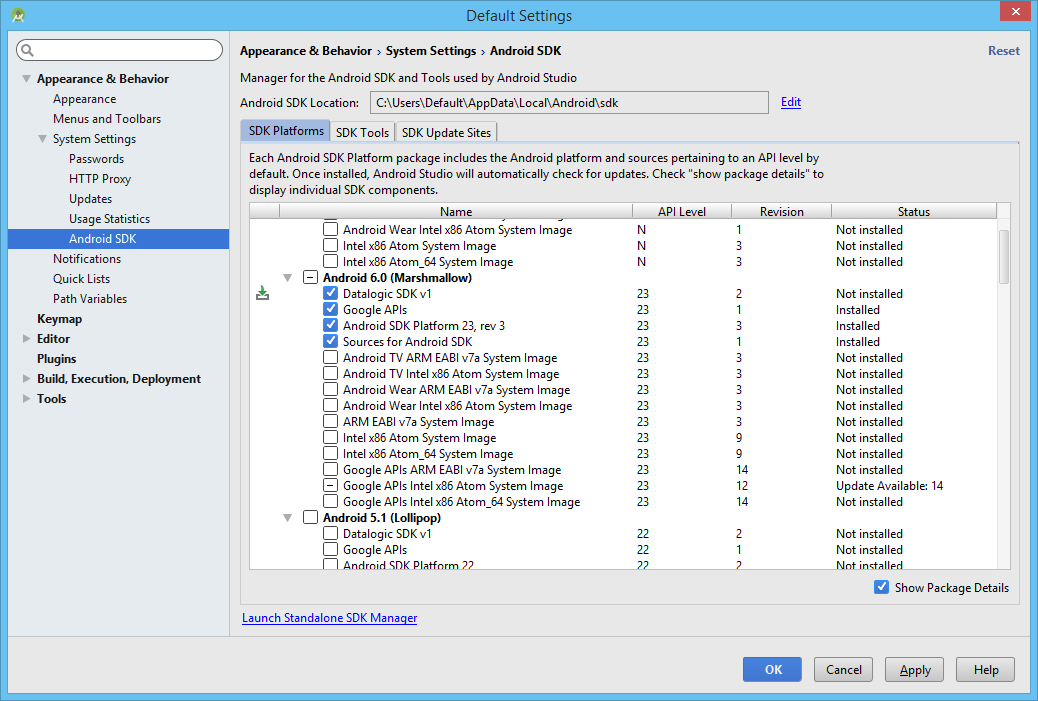
Click on the button Apply to install the selected packages and confirm the choice in the next dialog.
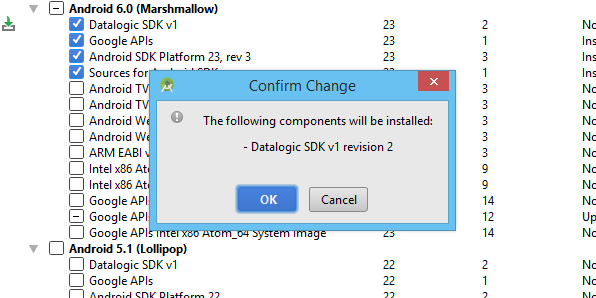
Now, read and understand the corresponding End-User License Agreement (EULA) available in the next window. Accept it, in order to install Datalogic Android SDK.
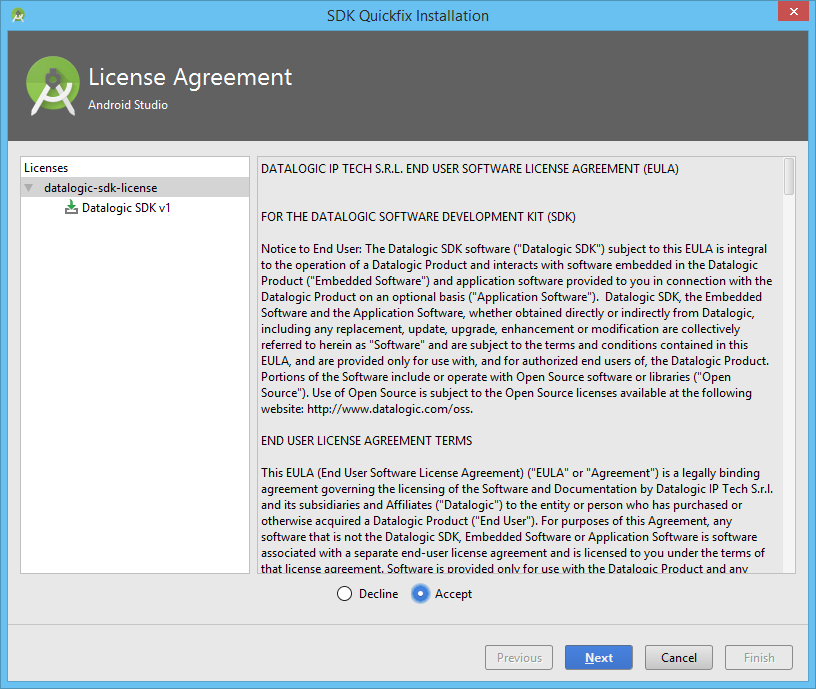
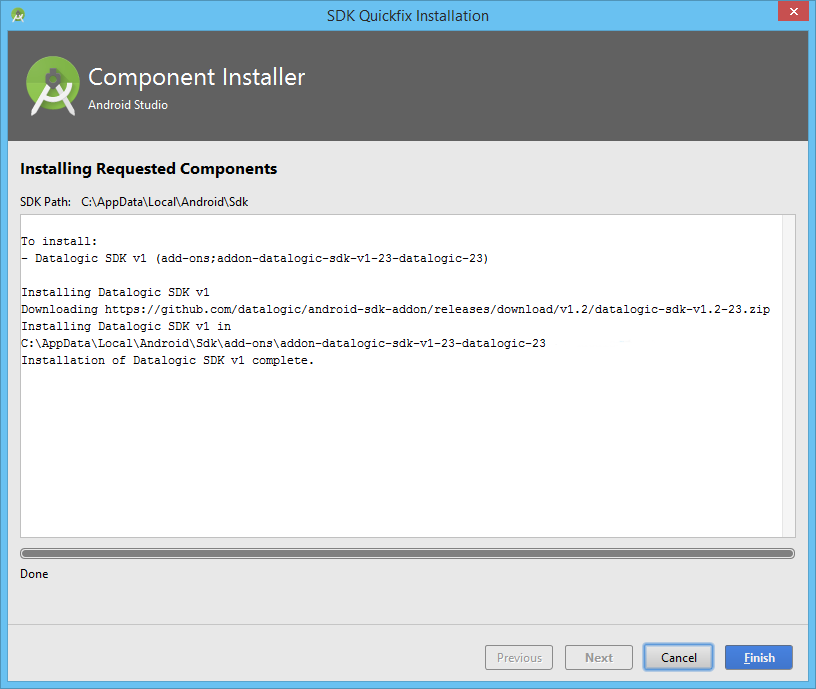
Once the installation is complete, the Status of the Datalogic SDK v1 Add-on changes from Not installed to Installed. You are now ready to start developing applications compatible with Datalogic devices.
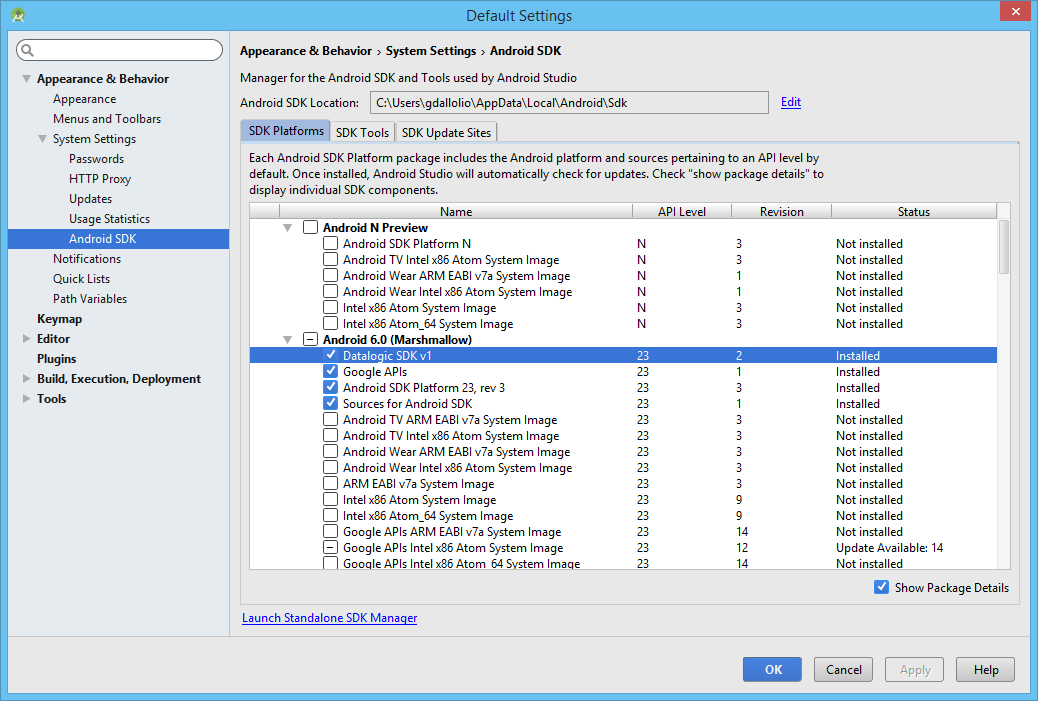
Create new applications
When creating a new project choose Start a new Android Studio project from the Android Studio Welcome screen.
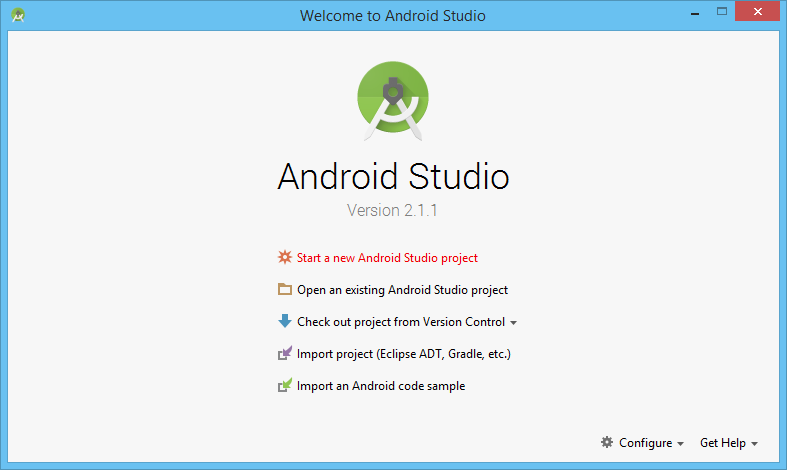
Please notice that you must select the Minimum SDK level in accordance with the installed Android firmware version on your Datalogic device. For example, a device running Android Jelly Bean, can support applications built with Minimum SDK level selected up to 16. Greater values will produce an incompatible Android app.
When creating a new project, choose the most correct Minimum SDK API level and press Next.
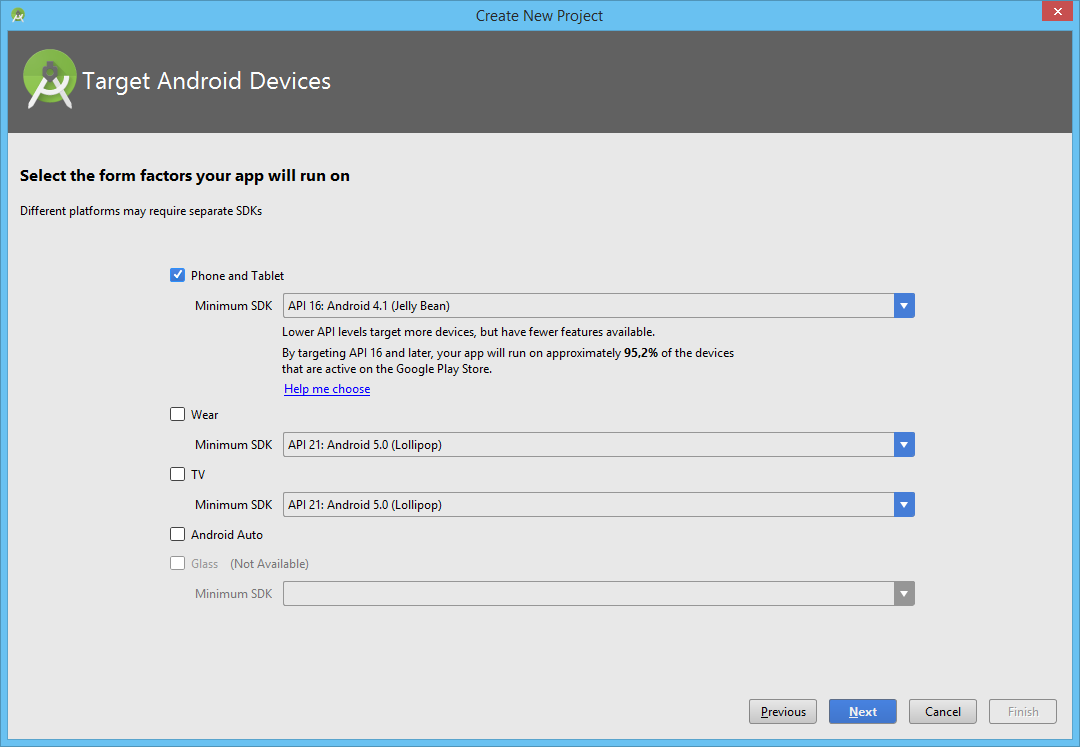
The wizard will guide through the creation of a new application.
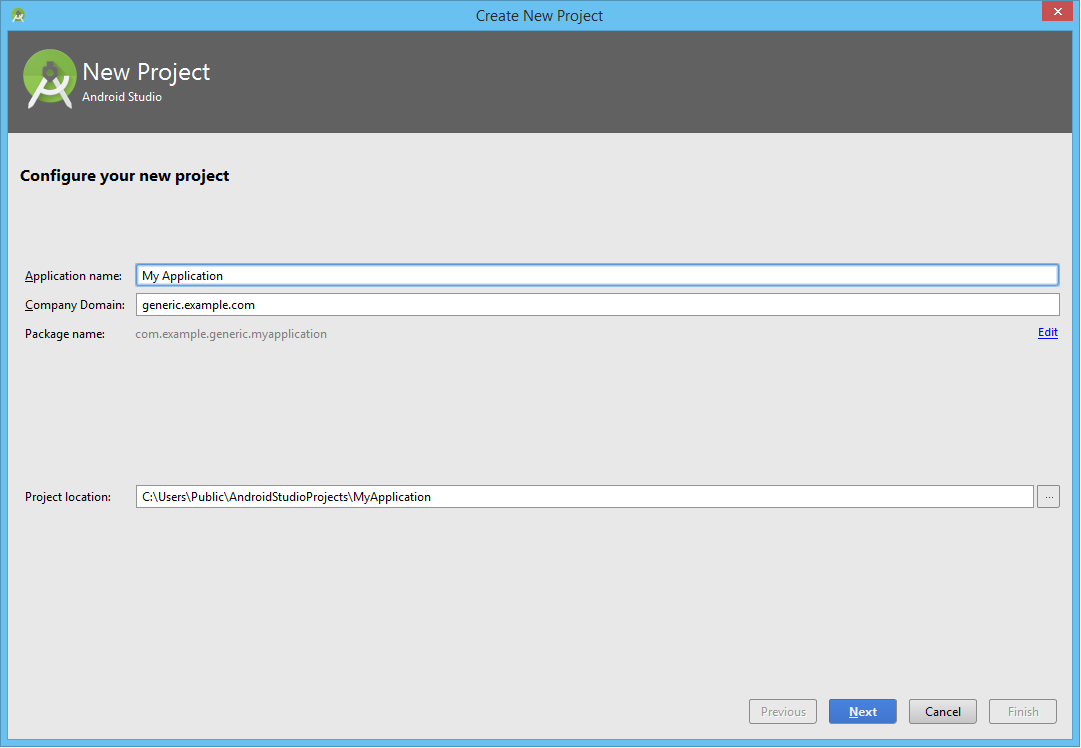
With a choice of basic layout and Activity styles.
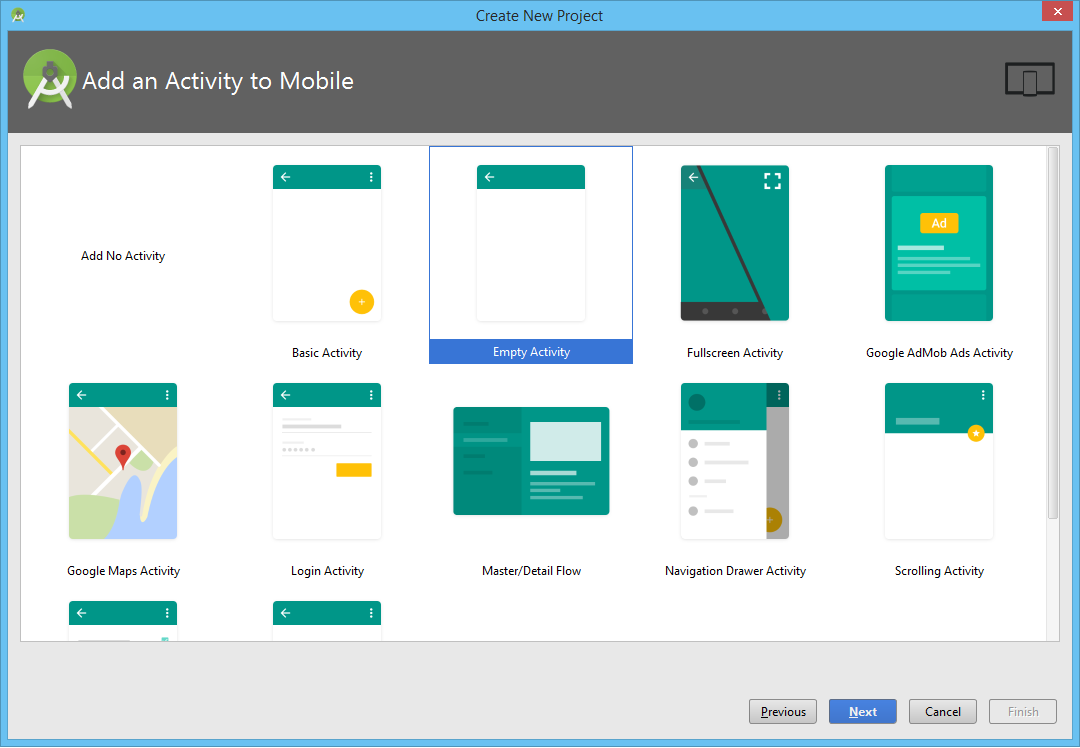
Complete the guided wizard and let the IDE settle down. A generic Android application, runnable on all Android devices, is now ready for development.
Compile projects
With the previous steps, you have simply prepared a basic environment for a generic Android application. Through the next steps, instead, your basic application will leverage on custom Datalogic SDK functionalities and will be compiled to be compatible with a Datalogic device.
In order to gain access to the SDK functionalities, applications need to be compiled with the right Datalogic SDK environment. To do so, right click on app folder under the Android project module, then select Open Module Settings.
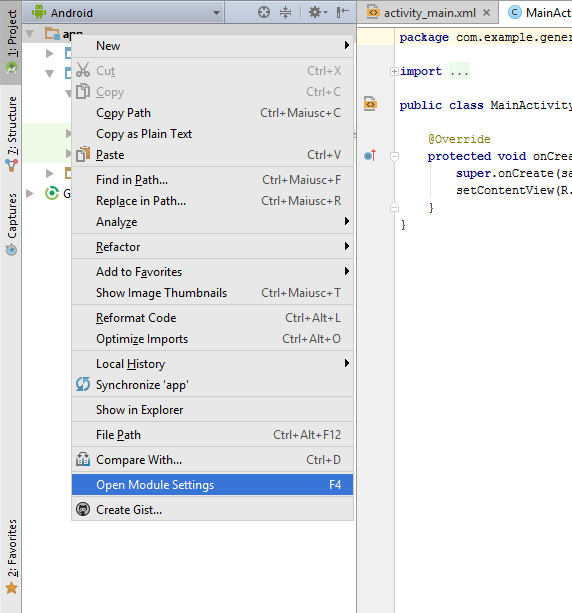
In the following window point to Project Structure > Modules app tab Properties and change the Compile Sdk Version accordingly, matching the right Datalogic SDK with the API level in use. In the showed example we are compiling apps with the latest Android 6.0 API level, meaning we need to select a corresponding Datalogic SDK matching the same level (remember to download and install the matching Datalogic Add-on). Confirm the choice by pressing OK.
The following step is mandatory in order to prepare the environment correctly
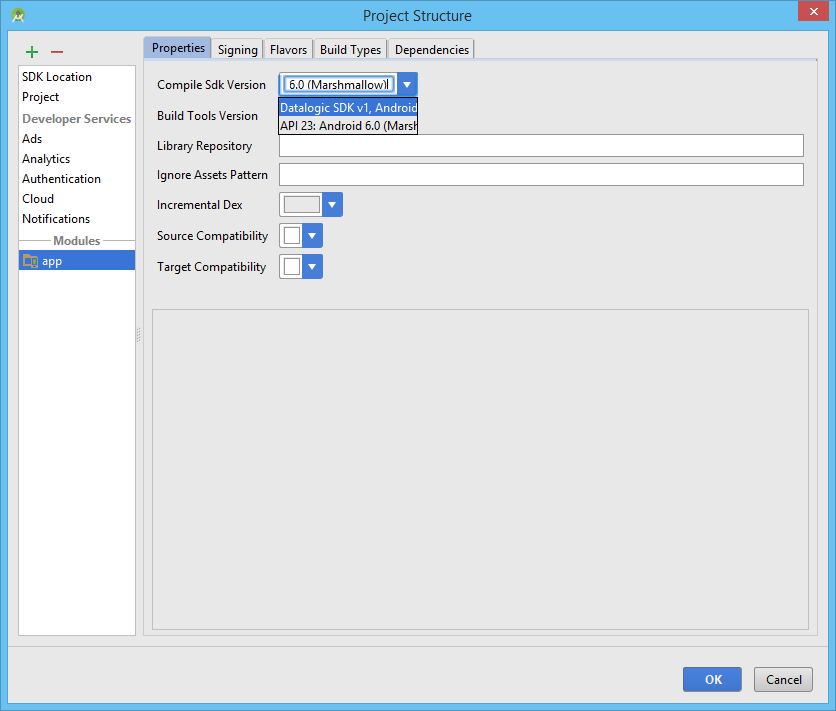
Android Studio will now switch to the Datalogic SDK v1, allowing you to develop and extend your app to the Datalogic Android APIs. Take a look at the API reference and available sample apps.
Gradle scripts
Compiling an application with the Datalogic SDK it is a matter of matching and using the most correct configuration of the build.gradle file associated to the application.
In the following example we are matching the targetSdkVersion with a corresponding level of Datalogic SDK Add-on (the trailing number is exactly 23):
- Groovy
- Kotlin
plugins {
id("com.android.application")
}
android {
compileSdkVersion("Datalogic:Datalogic SDK v1:23")
buildToolsVersion("23.0.3")
defaultConfig {
applicationId = "com.example.generic.myapplication"
minSdkVersion(16)
targetSdkVersion(23)
}
}
apply plugin: 'com.android.application'
android {
compileSdkVersion 'Datalogic:Datalogic SDK v1:23'
buildToolsVersion "23.0.3"
defaultConfig {
applicationId "com.example.generic.myapplication"
minSdkVersion 16
targetSdkVersion 23
}
}
If you are pointing to a different target version, install the matching Datalogic SDK v1 Add-on through the Android SDK Manager.
Android application manifest
Android applications must have generally an App Manifest (AndroidManifest.xml), where all information about the application itself are exposed. Datalogic device compatible apps, relying on Datalogic SDK, require a mandatory change to the Android application manifest in order to work. It is strictly necessary the right usage of <uses-library> tag, to protect the developed applications against misuse and installation on incompatible devices. In addition the <uses-library> links your application against the Datalogic SDK or possible Datalogic SDK Extension whenever is launched.
Please notice that this step is mandatory to make your application fully compatible with the Datalogic SDK installed on the device. Don not forget to include all the libraries that you rely on or use, inside the AndroidManifest.xml.
The inclusion of the following tag (within the <application> element) in all Android applications built with the Datalogic SDK is necessary:
<application
android:allowBackup="true"
android:icon="@drawable/ic_launcher"
android:label="@string/app_name"
android:theme="@android:style/Theme.DeviceDefault" >
<uses-library
android:name="com.datalogic.device"
android:required="true" />
</application>
While, in case of use of a further Datalogic SDK Extension, the following change is mandatory (e.g. Selfshopping Extension):
<uses-library
android:name="com.datalogic.extension.selfshopping"
android:required="true" />
Pay attention while changing the required libraries inside your application's AndroidManifest. If you strictly rely on certain extension, do not forget to emphasize it with android:required tag. Thanks to it, you will protect your application from installation on incompatible devices.