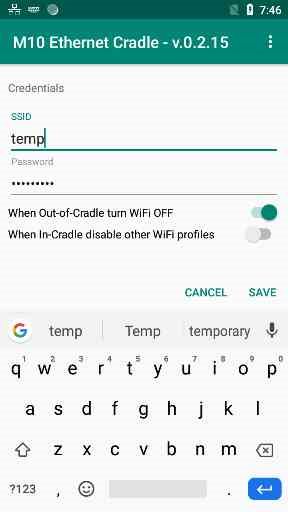Memor Ethernet Adapter Service Utility
The Memor Ethernet Adapter Service Utility can be downloaded from the Datalogic developer site.
Overview
The Memor Ethernet Adapter Service Utility is an Android application that manages connection of Memor 10 or a Memor 11 to an Ethernet cradle. The utility allows the user to configure the operation of the radio and the radio configuration.
The Memor Ethernet Adapter Service Utility is only supported by the Memor 10 and Memor 11.
Installing and Launching the EthCradle Service
Prior to running the service on the Memor, the Memor Ethernet Cradle must be configured. See link to dock config for instructions on configuring the cradle.
In addition to setting the SSID and Password, the administrator login on the cradle must be changed from the Datalogic default settings for security.
Once the cradle has been configured, copy the M10 EthCradle Service apk to the device. Once it is copied, click on it, which will install the utility. When install is complete, click on the OPEN button on the bottom of the screen to launch the service.
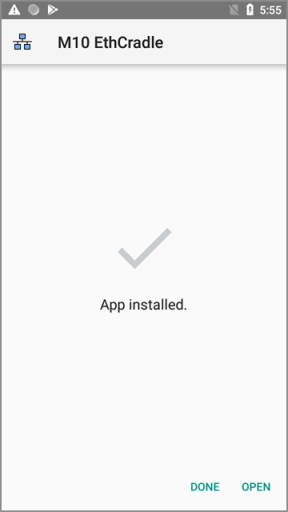
No user screen will display but you will see a new icon in the upper left corner.
This indicates that the EthCradle Service is running. The 3 squares are outlines to indicate that the Memor is not connected to the dock. At this point the service will be in default mode. In this mode, WiFi will only be enabled when the device is inserted into a dock. Once inserted, the device will power up WiFi. The device will not connect to the Ethernet dock at this point until the SSID and Password are configured to match the values set on the dock. Once the SSID & Password are configured and the device connects, the status bar icon will change to 3 filled in squares indicating the Ethernet network is available.
When the device is removed from the dock, WiFi will power back down and the status bar icon will change back to the disconnected icon.
SSID/Password Configuration
To change from the default operation, drag down the status bar. The M10 EthCradle configuration option will display.
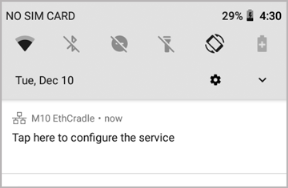
Click on it to bring up the service configuration screen.
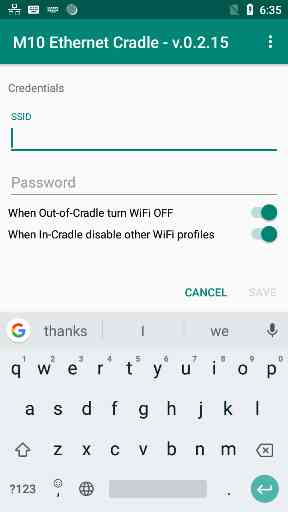
Enter the same SSID and Password that were set in the dock, then click the SAVE icon at the bottom of the display. The change will take effect immediately, allowing the Memor 10 to connect to the dock.
Using the Ethernet Dock and a WiFi Network
By default, the device is configured to turn off the WiFi radio when not in the dock. If the Memor 10 should connect to a wireless network when not docked, When Out-of-Cradle turn WiFi OFF should be disabled.
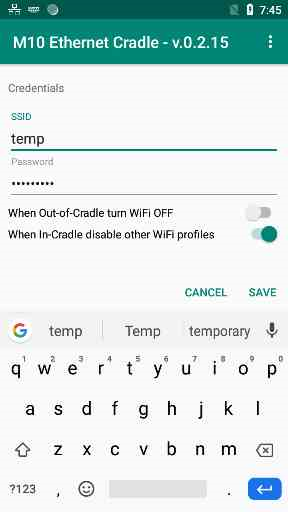
In this mode, when out of the dock the radio will operate normally, connecting to the WiFi network profiles entered with the Android WiFi configuration. The Ethernet Dock SSID and password will be removed, preventing the terminal from accidentally connecting to the Ethernet Dock.
When the terminal is inserted back in the dock, all the existing Android WiFI profile(s) will be disabled and the Ethernet Dock profile will be added and set as the only active setting again. This forces the terminal to connect only to the Ethernet network while in the dock.
Disable WiFi profiles
Normally When in-Cradle disable other WiFi profiles should be set to active.
This forces all profiles other than the Ethernet Dock profile to be disabled when inserted into the dock to assure that the Memor 10 will only associate to the dock. If the terminal has problems rejoining the network when removed from the dock, try changing this setting to keep all profiles active while in the dock. This should not be necessary.